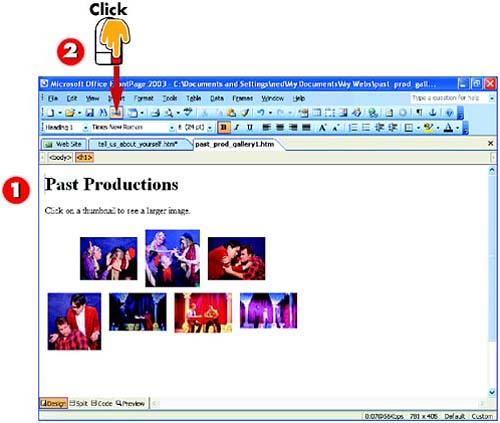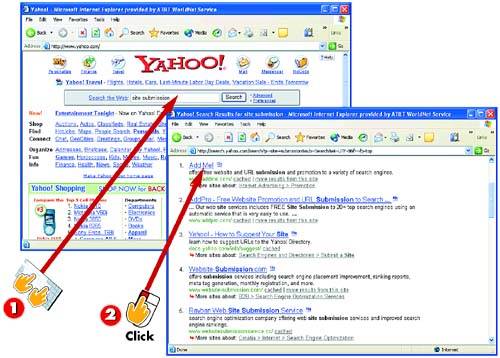| 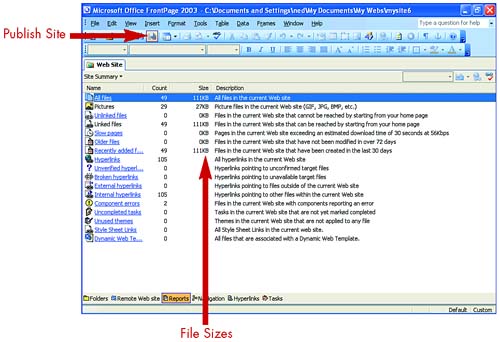 Checking Out File Sizes and Performance 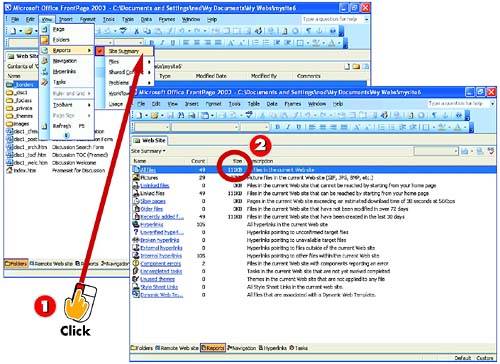 -
 | After you open the page or Web site whose size and performance you want to examine, open the View menu, choose Reports , and select Site Summary . | -
 | At the top of the Size column, you'll see the total number of kilobytes in the current page or Web site. | INTRODUCTION FrontPage can display or print a variety of useful reports, most of which are designed to help manage large multi-author projects. But a few can help you determine the size and potential performance of your pages before publishing, so you can make adjustments if necessary. |
TIP Finding the Fattest Files If the size of the site appears excessive, open the View menu, choose Reports , and select All Files . Then, open and edit the largest files, paying particular attention to removing or reducing pictures (including picture backgrounds). |
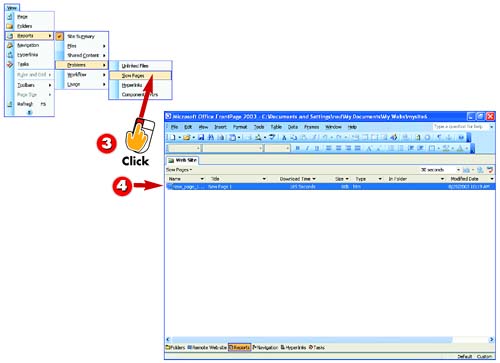 -
 | Open the View menu, choose Reports , select Problems , and click Slow Pages . | -
 | FrontPage lists any pages that will take longer than 30 seconds to appear online at the speed of your Internet connection. | TIP Performance Estimates for a Page While viewing any page in Page view, look in the lower-right corner of the FrontPage window to see an estimate of how long that page will take to appear at the speed of your Internet connection. |
Finding Space on a Web Server 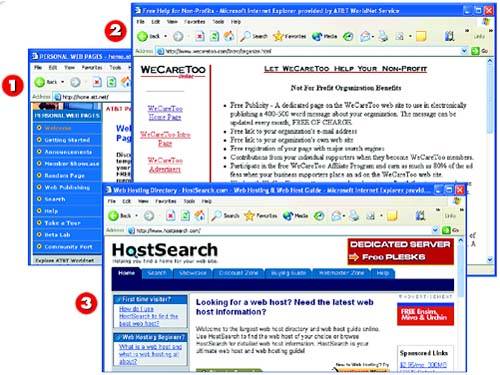 -
 | Check your Internet service provider's Web site to see whether you're entitled to some space on its server. | -
 | Use a search engine (such as Yahoo!) to search for Web pages that contain the terms Web hosting or server space to find companies offering space. | -
 | Visit HostSearch (www.hostsearch.com), a Web site that helps you search for Web space providers. | INTRODUCTION Before they can be seen by others, your pages must first be stored on the hard drive of a Web server (or intranet server) of a Web host. Your first step is finding some server space where you will be permitted to put your pages. The following are some good ways to find that space. |
TIP There's Free Space Out There! If you search Yahoo! or another search tool for free Web hosting or free server space , you might find companies offering free space, usually to nonprofit or other worthy organizations. |
TIP Try Your Company or School Server If your page is business- or school- related , you might find that you can publish it free on your company's or school's Web site. Contact the administrator of that site. |
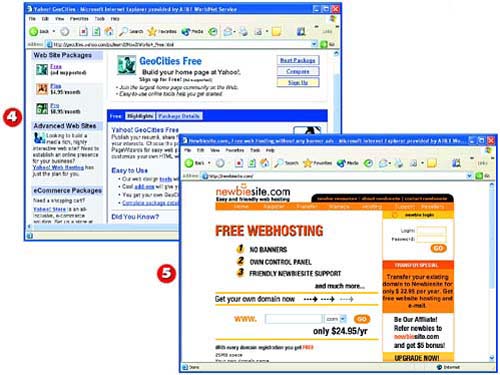 -
 | Check out the various online communities, such as Yahoo!'s GeoCities (geocities.yahoo.com), which offer free server space. | -
 | Newbiesite (www.newbiesite.com) offers a deal similar to GeoCities, but with a different selection of tools and options. | TIP Some Free Space Has Strings Attached Some online communities that offer free server space require that you "join" their online community first, include their ads on your pages, and follow some unusual procedures for publishing your pages. |
TIP How Much Space Do You Need? A single Web page with text and a few pictures is usually smaller than 100KB (about 1/10th of a megabyte). A site of 10 or 12 different pages might easily fit in less than a megabyte of server space. |
Getting Your Own Domain 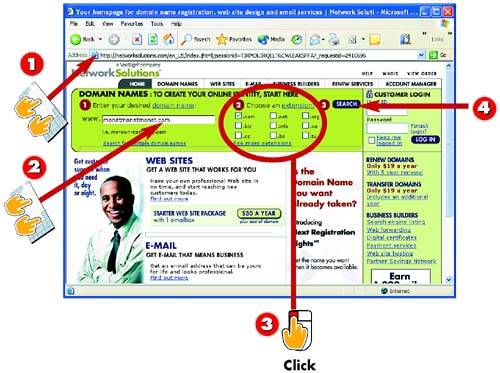 -
 | Type www.networksolutions.com in your browser's Address area to visit the Network Solutions Web site. | -
 | In the first section of the page, type the domain name you want to use. | -
 | In the second section of the page, click the check box for the extension you want to use (see the tip on this page for more information about extensions). Here, .com is selected. | -
 | Click the Search button to determine whether the name you chose has already been registered by someone else. | INTRODUCTION If you simply take some space on someone else's server, your page will be accessible through the Web, but it won't have the sort of catchy Web address that gives you a Web identity, such as www.buick.com . Instead, your page's address will be expressed as a directory on that server. If you want your own Internet name, you need to purchase a domain. |
TIP Other Sources for Domain Registration Network Solutions is not the only provider of domain names . To learn about other companies that can register your domain for you, do a Web search on domain registration . |
TIP End Your Domain Name The final part of the domain name can be .com (commercial site), .org (organization), .edu (educational), .net (network), or any of a variety of newer options, such .biz (business). If you're not sure what to use, that usually makes you a .com . |
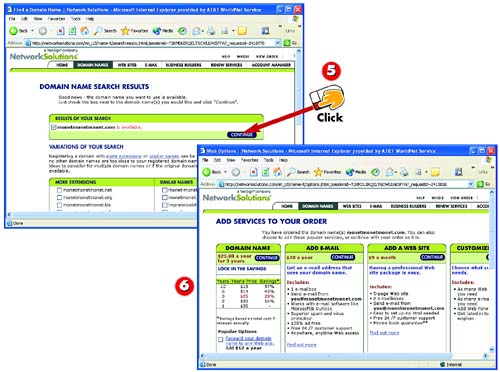 -
 | If no one else has registered the domain you chose, a screen tells you it's available. Click the Continue button to begin the process of buying the domain. | -
 | Follow the onscreen instructions to create and pay for your domain. When finished, contact your Web-hosting company to have your new domain set up on that company's server. | HINT Domain Taken? If, in the screen shown in step 5, Network Solutions displays a report detailing who owns the domain you had chosen for yourself, that means that the domain is taken. Return to step 2 and try a different domain name. |
TIP Your ISP May Register Your Domain for You Most ISPs will register a domain for a setup fee of around $20. In addition to the setup fee, the ISP might collect an additional fee from you to pay a required registration fee. |
Publishing from FrontPage 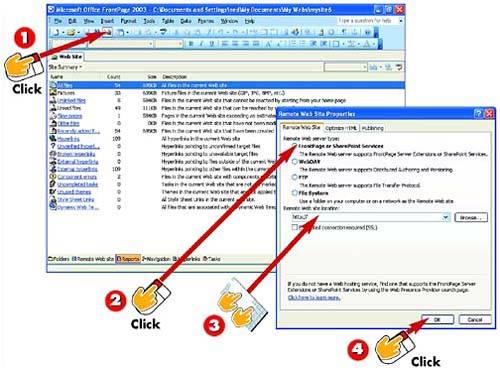 -
 | After you open the page or Web site you want to publish, click the Publish Site button on the Standard toolbar. The Remote Web Site Properties dialog box opens. | -
 | In the Remote Web server type area, click the option button for the type of publishing communication required by your Web-hosting company. | -
 | In the Remote Web site location field, type the address to which the page or Web site should be published. | -
 | Click OK . | INTRODUCTION Most Web-hosting companies prefer that you upload ”that is, publish your Web files from your PC to the Web server ”by using an Internet tool called FTP . If you're familiar with FTP, you can do it that way. If you're not, FrontPage can publish your pages for you, as outlined here. |
TIP You Need to Be Online to Publish If you are not connected to the Internet when you begin this task, FrontPage opens your connection after step 1. |
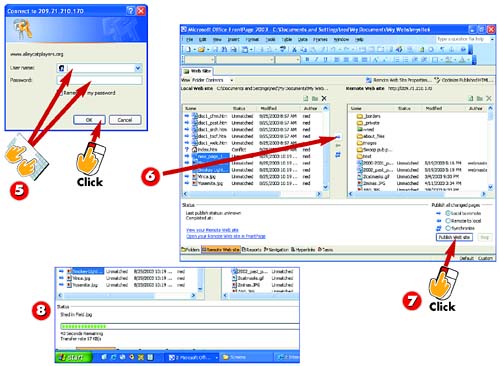 -
 | If the server prompts you, type your username and password (the ones provided by your Web-hosting company for publishing) and click OK . | -
 | The left pane contains the files in the current site. The right pane contains files on the remote Web site. | -
 | To upload only certain files to the remote site, select them in the left pane, and then click the  button.To publish all files in the current Web site, click the Publish Web Site button. button.To publish all files in the current Web site, click the Publish Web Site button. | -
 | Watch the bottom of the dialog box as the wizard uploads your files. | HINT Don't Worry About Copying New Over Old Don't worry about copying new files on your PC over old files with the same name on the server. That's usually what you want to do ”replace old with new. |
HINT After Publishing, Test Your Pages After uploading, use your Web browser to go to the URL you typed in step 3 to see your new page online. |
Updating and Editing Your Page 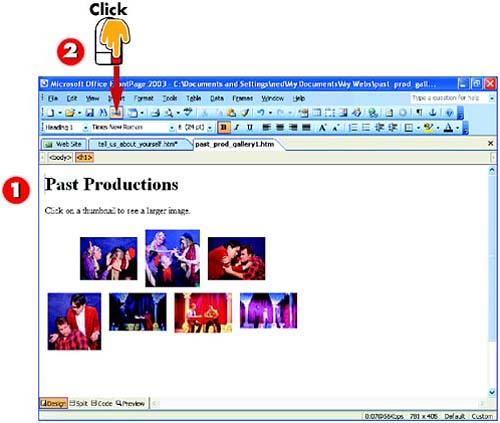 -
 | Edit your page or Web site as normal in FrontPage. | -
 | Click the Publish Site button on the Standard toolbar. Publishing happens automatically, based on the selections you made the first time you published. | INTRODUCTION Fixing or updating your pages after you publish them is easier than publishing them in the first place. You can't edit the copies of your pages stored on the Web server; instead, you simply make changes to the original files on your PC and publish again. The changed files automatically replace the old ones on the server. |
TIP Updating Is Even Easier Than Publishing When you click the Publish Site button, FrontPage automatically reuses the settings you entered the first time you published your page or Web site. If you need to change those settings, open the File menu and choose Publish Site . |
Checking Out Site-Submission Services 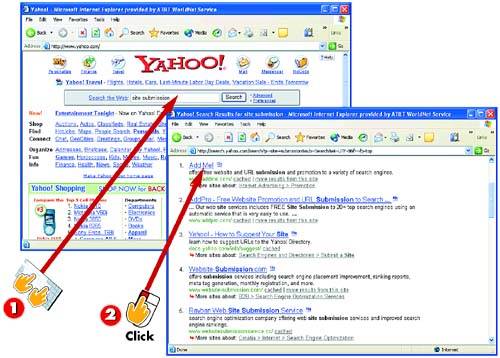 -
 | In the box at the top of the main Yahoo! page (www.yahoo.com), type site submission and click Search . | -
 | In the search results, read the descriptions to find sites that offer site submission. | INTRODUCTION You can promote your site effectively by simply adding it to one or two popular directories such as Yahoo!. But for faster Web saturation, you can use any one of a number of commercial site-submission services, sometimes also known as Web promotion firms, which will submit your site to all major search tools and other directories. There might be a fee for the service. |
TIP Site-Submission Services Offer Useful Advice By browsing the Web sites of the site-submission services, you can often pick up useful tips ”free ”that can help you promote your site more effectively. |
TIP There's Software for Site-Submission, Too There are also site-submission software packages that you can install on your PC. Check out a product called Submissions at www.submissions.com. |
 |
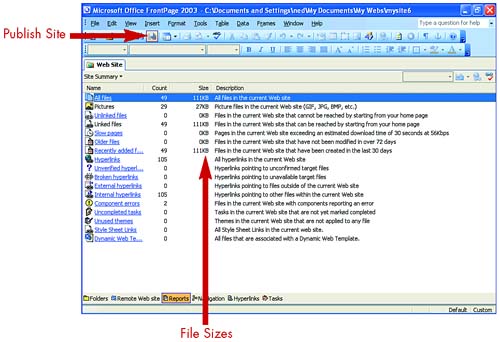
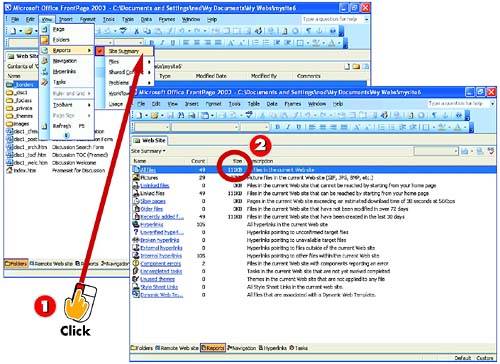
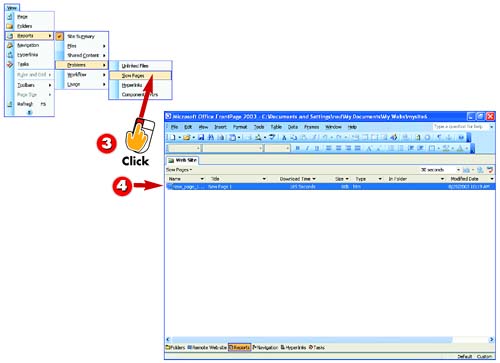
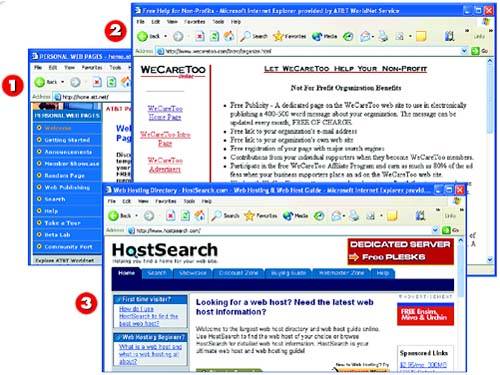
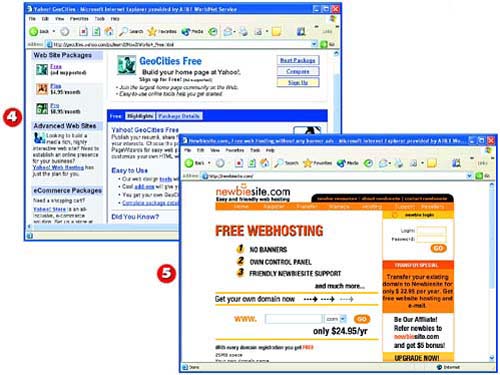
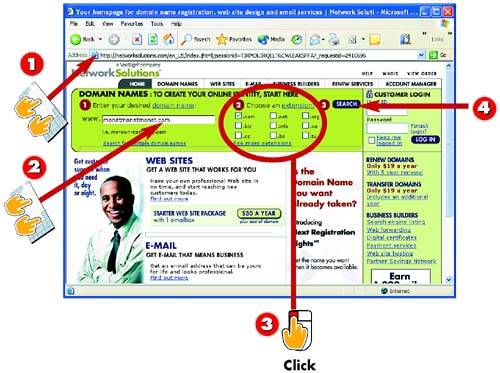
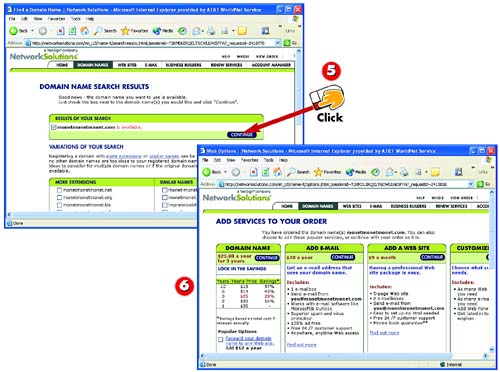
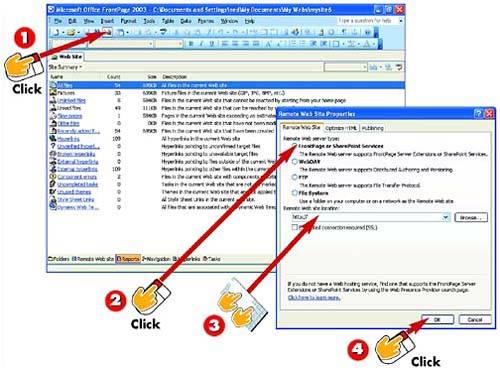
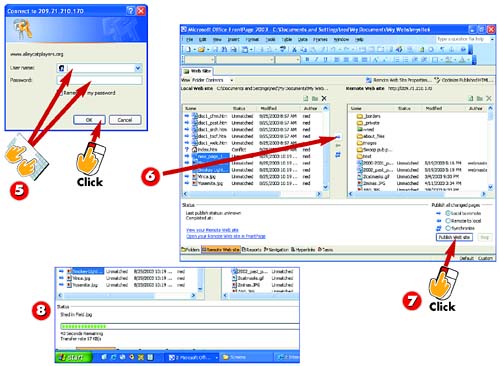
 button.To publish all files in the current Web site, click the
button.To publish all files in the current Web site, click the