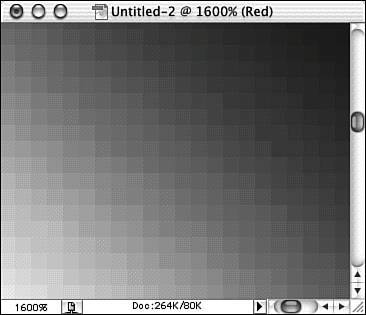LOOKING AT ARTWORK, IMAGERY, AND COLOR
| An image in Photoshop is color. Whether the image is in bright, vivid colors, various shades of gray, or even just black and white, it doesn't exist without color. At its heart, Photoshop is about assigning the correct color to each pixel. Choosing Colors from the Color PickerThe toolbox contains buttons to set foreground and background colors. You can click the Set Foreground Color or Set Background Color button to open the Color Picker. The Color Picker shows you the spectrum of colors to choose from. The first time you use Photoshop CS2, the default state of the Color Picker displays the slider and field using the HSB color model, designated by the radio button. You can move the vertical color slider to choose a hue. Then in the large color field, you can click to change the saturation and brightness level of that hue. When you click a color, the values change in the HSB, RGB, Lab, and CMYK fields, and so does the RGB hexadecimal value (next to the # sign). You can click the radio button for the components HSB, RGB, and Lab. When you select the radio button for a component, the color slider displays that component, and the color field displays the range for the remaining two components. For example, if you click the Brightness radio button, the color slider displays the range of brightness levels from white to black in the current color, and the color field displays the range of hue and saturation values at the current brightness level. If you want to enter a color value, you can highlight the values in the text boxes and type in the new value.
Be aware that the term bitmap can have two different meanings. First, it can be used as a synonym for raster (as in "That is not vector artwork; it's a bitmap image"). In this usage, bitmap refers to an image consisting of pixels arranged in rows and columns. Second, when you're talking about color, bitmap refers to black-and-white images. In Bitmap color mode (also called 1-bit color), each pixel is either black or white. There are no shades of gray or other colors. Think of the displays on older mobile phones or handheld devices. Understanding How Photoshop Records ColorPhotoshop works primarily with raster artwork, although it does have some sophisticated vector capabilities. A raster image, also known as a bitmap image, consists of a rectangular pattern of pixels, with a single color assigned to each of the tiny squares. The differences in color among the pixels determine the appearance of the image. In simple terms, raster image file formats record image data pixel-by-pixel, keeping track of each pixel's location in the image and that particular pixel's color values. Theoretically, you could digitally re-create the Mona Lisa by assigning specific colors, one at a time, to each pixel. Remember that each pixel is a single color. The color can be changed, but a pixel can have only one color at any time (see Figure 5.1). Figure 5.1. Even in a white-to-black gradient, each pixel has only one color.
In vector art, the individual objects have strokes applied to paths and fills within the paths. The color of the stroke and the color of the fill (or colors, for gradient and pattern fills) are recorded. What Is a Color Model?The actual recording of a pixel color or a vector object's assigned color depends on a couple factors. The file format you select determines, of course, how the actual data is recorded. (Photoshop handles that process transparently as the file is saved.) The document's color mode is assigned by the user and depends on the image's final destination and its content. This is the "color space" within which the document's colors are recorded. The most common color modes are RGB (for digital imaging and the Web) and CMYK (for commercial printing). This is in contrast to the term color model, which refers to the system within which you define specific colors. For example, in an RGB document, all colors are recorded in the RGB color mode, regardless of whether you defined the colors by using the Grayscale, HSB, Lab, or RGB color model. The color mode (along with the color model) determines what component colors are used to create the specific colors in the image. The RGB color mode, for example, records the entire range of color as proportions of the component colors red, green, and blue. CMYK, on the other hand, records each color as percentages of cyan, magenta, yellow, and black (the CMYK component colors). A grayscale image is composed of grays, measured as percentages of black. Each of the major color modes and color models is discussed individually in this chapter. |
EAN: 2147483647
Pages: 426