WORKING WITH FONTS
| Font portability was a big issue before Acrobat came along. You could use any fancy font in your Mac to create an illustration, but if your client didn't have that font in his PC (or worse, if there was no PC version of that font), you had some rough choices. Limit your creative juices to the use of a common font like Arial or Times; or convert your text to outlines, rendering it uneditable. Or you could create the most amazing artwork in your PC and send it to print, only to get the final EPS file returned to you because the Mac-based printer didn't have the fonts used. And if you were working with long documents, good luck! Imagine converting to outlines all 120 pages in a magazine. To overcome the font problem Adobe gave Acrobat the capability of embedding a copy of the font inside a PDF file and using it to display text the way it was originally created. Putting the technical jargon aside, what this means is that you don't have to worry about platform or font type anymore. When creating a PDF with the Adobe PDF driver you're given the option to determine how fonts are handled through the Fonts panel in the PDF Settings dialog (see Figure 42.1). You can choose to embed entire sets of fonts used in a document, for example, or only a subset. The difference between these two approaches is that if you choose to embed a subset, Acrobat embeds only the characters used in the document. If you've used several fonts in a document and only a few characters of each, subsetting can help you make your resulting file smaller. Figure 42.1. Some TrueType fonts can contain instructions to prevent embedding. In the Fonts panel of the PDF Settings dialog, these fonts show a padlock icon next to them.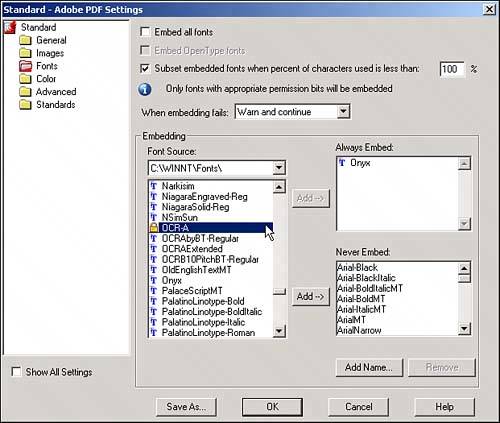 You can also specify a list of fonts to always embed (overrides the subset threshold) and another list of fonts to never embed (even if they're used in the document). If you are working on a PDF created by someone else and/or in another computer, you can view a list of the fonts that are embedded in it by accessing the PDF Optimizer (choose Advanced, PDF Optimizer). From the PDF Optimizer dialog you can unembed a font that has been embedded in the document. This feature is helpful if you have deleted pages or parts of a document and some fonts are no longer required (see Figure 42.2). Figure 42.2. Fonts no longer needed can be unembedded from the PDF to make the file size smaller.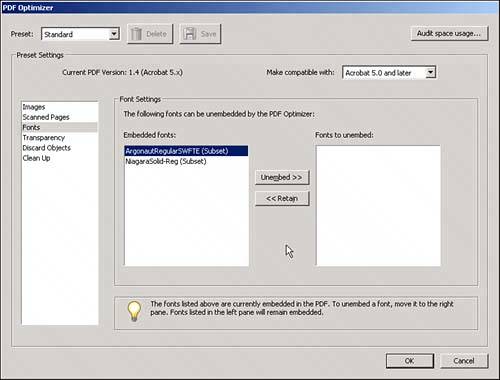 |
EAN: 2147483647
Pages: 426