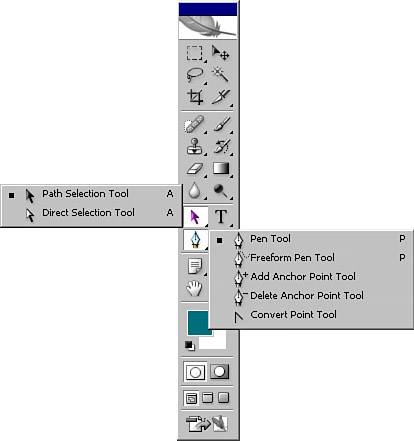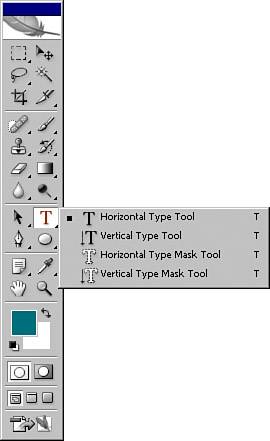USING THE DRAWING AND TYPE TOOLS
| The Drawing and Type tools create and alter vector objects. Drawing tools work on vector paths, which are vector-based outlines you can turn into selections. Using the Options bar, choose whether to draw paths or shape layers. Type is created in type layers that can be transformed and warped and even set along paths.
|
EAN: 2147483647
Pages: 426