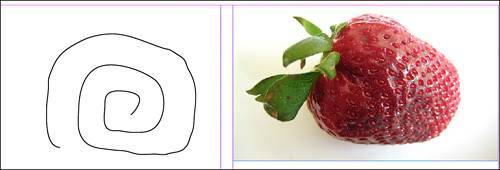Chapter 30. CREATING AND MODIFYING PATHS IN INDESIGN
| IN THIS CHAPTER
InDesign makes great use of tools and other options to create vector graphics. Before we get into detail about those options, it's helpful to understand the two types of graphic information you can display on your page. A vector graphic is any object on the page created with lines and curves that does not depend on resolution to display correctly. If you draw a shape or path with the Pen tool, that's an example of a vector graphic. No matter how much you enlarge that shape or path, it will still print or display correctly on your page (see Figure 30.1). Figure 30.1. Objects you create with InDesign's tools are examples of vector graphics; placed images are examples of bitmap images.
The other type of graphic is a bitmap image. Bitmap images are resolution dependent; you cannot enlarge them freely as you can vector objects, because their appearance depends on a fixed number of pixels. An example of a bitmap image is a digital image you place on the page. There's a certain point at which enlarging the image will cause it to lose so much resolution it becomes unusable. Let's take a look at some of the options InDesign gives you for working with vector objects. |
EAN: 2147483647
Pages: 426