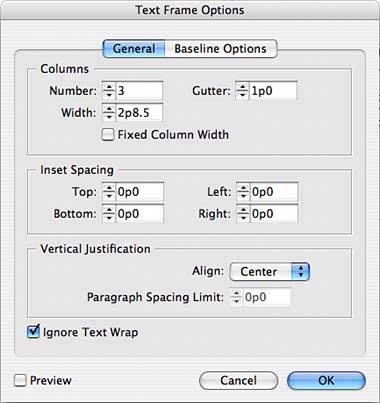UNDERSTANDING TEXT FRAME OPTIONS
| The Text Frame Options dialog, found under the Object menu, has several options that make working with entire text frames easier (see Figure 27.21):
Figure 27.21. The Text Frame Options dialog.
|
EAN: 2147483647
Pages: 426