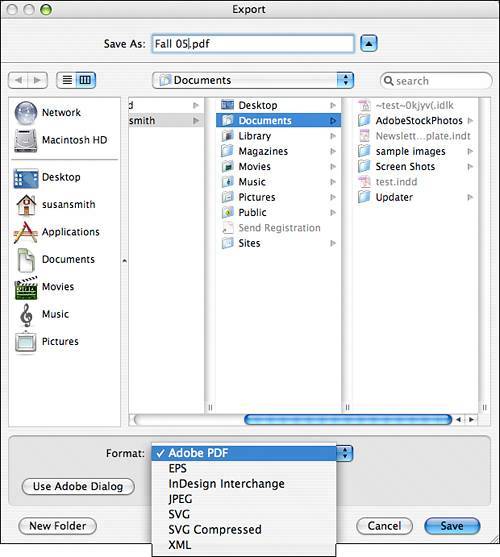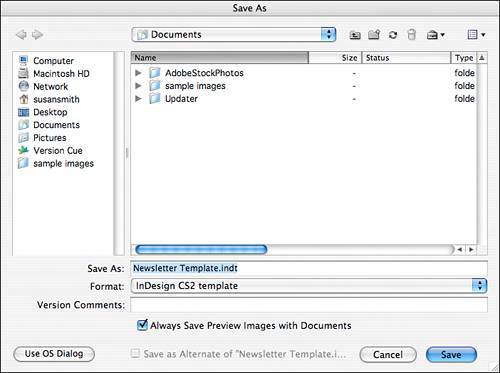| InDesign gives you many options for saving and exporting your files. When you create a new document, it starts out Untitled. When you select File, Save or File, Save As, you can choose to save your file as an InDesign document (.indd) or as a template (.indt). Save your document as a template when you want it to serve as a consistent starting point for other files. An example would be if you were creating a newsletter that will always have the same masthead in the same location, the same footer information, and be four pages long. You can design the original newsletter and then save it as a template. The template will always open as Untitled documents, forcing you to save it continually with a different name but still preserve the original settings. To save as a template: 1. | Select File, Save As. The Save As dialog box opens (see Figure 23.2).
Figure 23.2. Saving your file as a template gives you a convenient starting place. 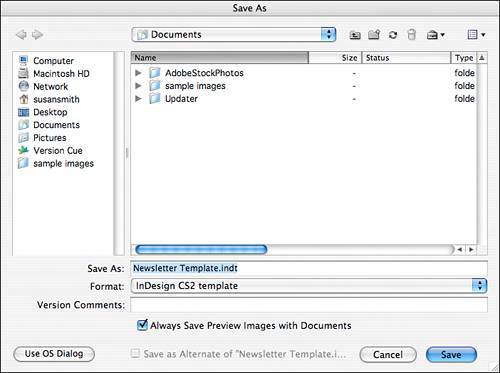
| 2. | Name your file.
| 3. | Select InDesign Template from the Save As Type (Windows) or Format (Mac) pop-up menu.
| 4. | Click Save. Your file will be saved with the extension .indt, indicating it is an InDesign template.
|
Question and Answer | Q1: | What's the Adobe dialog? | | A1: | You may notice on some dialogs, most specifically saving and placing dialogs, that there is an option to use the Adobe dialog rather than the OS dialog. What's the difference? The Adobe dialog looks slightly different, but most importantly it gives you access to projects saved with Version Cue. You can also view thumbnails and document properties in the Adobe dialog. |
|
InDesign documents can also be exported in a variety of file types, accessible through the File, Export menu command (see Figure 23.3). The following is an explanation of each of the file types available for export and common reasons for choosing that file type: Adobe PDF: This selection exports a PDF using preset or custom specifications. If you are designing a document to be printed, PDF is a great format because it can embed all graphics, images, and fonts used, making it unnecessary to gather those items for submission to your printer. PDFs can also be opened and read by any user who has downloaded the free Adobe Reader program. You learn more about exporting PDFs and the various settings in Chapter 31, "Exporting, Saving and Printing with InDesign." EPS: This exports an Encapsulated PostScript File of a selection, certain pages, or an entire file. Use this option if you need to export to a PostScript file type or if you create an element that you'd like to use later as a graphic. InDesign Interchange (.inx): The .inx file type saves InDesign CS2 documents for use in InDesign CS. This is obviously a great convenience to those who are working in the previous version of InDesign and comes as a huge relief to anyone who struggled with the lack of backward compatibility in the first version of InDesign CS. To open an InDesign Interchange document, your copy of InDesign CS must have been updated to 3.0.1. Any CS2 features that are not available in CS, such as footnotes or object styles, will not be saved in the document, although if an object style has been applied, its characteristics will stick to objects in the new file. JPEG: JPEG (Joint Photographers Expert Group) is a file format that uses lossy compression to discard similar color pixels. You can choose to save a selection, an entire page or spread, or your whole document. Each page of a multiple-page document will save with a different name. This file format should be used only when you want to create a small, low-quality preview of your page or if you are saving part of a page that doesn't contain type. The JPEG produced by InDesign, at maximum quality, is only 72 dpi in its full-size view. Saving as a JPEG also rasterizes type, which makes it blurry. SVG and SVG Compressed: SVG is Scalable Vector Graphic format; the compressed format is SVGX. Text, vector, or raster graphics (images) can be saved as SVG. These are mostly used in XML layout. XML: XML (Extensible Markup Language) is a way of setting up files that tags page elements so they can be used in multiple locations and in different types of files. The XML tags do not describe the formatting of an element as an HTML tag does; they describe the type of content. You can use either XML that is already created and import it into your InDesign document, or you can export a tagged InDesign document and use the XML file generated to create a different type of file. The beauty of XML is its flexibility; information about the page element is contained within the tags, so you can drag and drop them in any location and know what information you are placing on your page. Chapter 32, "Speeding Up InDesign and Data Functionality," contains further information about using XML within InDesign.
Figure 23.3. There are many different file formats in which you can export your InDesign document. 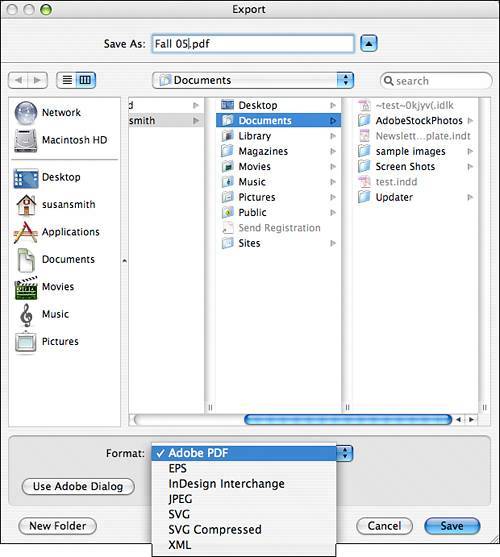
|