Running the Home Networking Wizard
|
|
Once you have all of your hardware and your computers are connected to each other, you can run the Home Networking Wizard, which will set up home networking on your computers and configure the ICS host. The following steps walk you through the wizard steps to set up the ICS host.
Setting Up the ICS Host
-
Turn on all computers on your home network so they are all booted and operational.
-
On the Windows XP computer that will be the ICS host, click Start | All Programs | Accessories | Communications | Network Setup Wizard.
-
Read the information on the Welcome screen and click Next.
-
The next window gives you more information about home networking. Make sure you have completed the preparation tasks listed, then click Next.
-
The Select a Communication Method window appears. Essentially, the radio button options here ask you to describe how the Windows XP computer connects to the Internet. For this exercise, assume that the Windows XP computers connect to the Internet and that the other computers on your network will connect to the Windows XP computer. Select the desired radio button, then click Next.
-
The Internet Connection window appears. In the provided box (which lists all entries in your Network Connections folder), select your connection to the Internet, then click Next.
-
If you’re using a dial-up connection, then the wizard will prompt you to dial a connection to the Internet. Accept the prompt and connect.
-
In the provided window, enter a description for your computer and a computer name. If you are using a cable broadband connection to the Internet, you should probably not change the name of your computer because the Internet service provider (ISP) may require a particular name.
-
Review the changes that will be made to your computer and click Next. Windows XP automatically configures all of your computer’s software and hardware components for networking, according to the selections you made when running the wizard.
-
Click Finish. You will need to restart the computer for the new changes to take effect.
Once you have run the Home Networking Wizard on the Windows XP computer, you need to run the wizard on each computer that you want to include in the home network. If you need to configure down-level clients, such as Windows 2000, Windows Me, Windows 98, and so on, use the Windows XP installation CD-ROM. You’ll find that the Network Setup Wizard appears in the Other Tasks category. Or, you can choose the option to create the network setup disks; this option appears at the end of the Network Setup Wizard. You can then run the wizard on your client computers. When you run the wizard on the client computers, choose the option to connect to another computer or a residential gateway, as shown in Figure 13-1. The wizard will then locate the ICS host and configure the client computer to access the Internet through the ICS host.
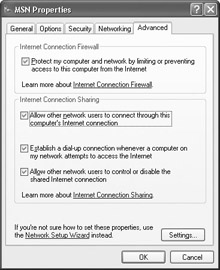
Figure 13-1: Advanced tab
| Secret | ICS only works with Internet Explorer 5.0. Users in your network may try to use Netscape or Opera, but these browsers will not work with ICS. Also, if you are using down-level clients, make sure they have at least IE 5.0 installed. |
Managing ICS
After ICS is set up and configured on the host computer and the client computers, the software is designed to be trouble-free as well as hands-off. There isn’t a lot of configuration that you will need to do with ICS, and for the most part, users will not need to come to you for help. However, the following sections explore a few important issues that you should note.
ICS Host Configuration
The Network Setup Wizard configures everything you need on the ICS host so that the ICS works the way it is supposed to. There are only a few settings for ICS that you can access, and you can find these on the shared Internet connection by opening Network Connections. Right-click the shared Internet connection (which appears with a hand under it), then click Properties. On the Properties dialog box, click the Advanced tab.
On the Advanced tab, shown in Figure 13-1, are three check box options concerning ICS:
-
Allow Other Network Users to Connect through This Computer’s Internet Connection This option essentially turns ICS on or off. If you want to stop sharing the connection, clear the check box, which automatically turns off the other check box options.
-
Establish a Dial-Up Connection Whenever Another Computer on My Network Attempts to Access the Internet If the shared connection is a dial-up connection, this option allows Windows XP to dial the connection automatically when another client attempts to use the Internet. If this selection is cleared, ICS clients will be able to use the Internet only when you manually connect the ICS host computer to the Internet. Under most circumstances, this auto-dial setting is best.
-
Allow Other Network Users to Control or Disable the Shared Internet Connection This feature, which is new in Windows XP, essentially allows the ICS clients to control the connection. In a small home or office network, this setting may work well. Users can manage the shared connection as though it were physically located on their computers.
ICS Client Management
As the previous section mentioned, a new feature in Windows XP’s ICS is client management. By default, clients on an ICS network can manage the Internet connection. This includes connecting to and disconnecting from the ISP as well as accessing connection statistics. As the ICS host administrator, you can stop clients from controlling the Internet connection and accessing information; to do so, simply clear the Allow Other Users to Control or Disable the Connection check box found on the Advanced tab. However, if you allow clients to manage the connection, which is often the best choice in busy networking environments, clients will see an Internet Gateway icon in the Network Connections folder, representing the ICS host, as shown in Figure 13-2.
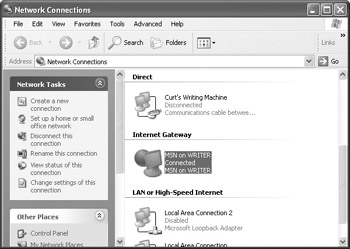
Figure 13-2: Internet Gateway icon
| Secret | ICS clients can also have their own connections to the Internet. For example, some of your client computers may have a modem connection to the Internet for backup purposes. Likewise, you might provide an Internet connection for a laptop computer that the user can use when the computer is not connected to the network. |
If you double-click the icon, you see a status dialog box, shown in Figure 13-3. You can view the status, duration speed, and activity of the connection using the dialog box. Notice also that you can disconnect the connection simply by clicking the Disconnect button. If other users are accessing the Internet at the time, they are disconnected as well.
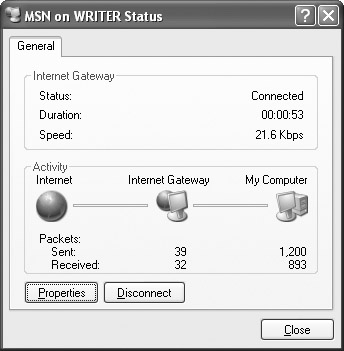
Figure 13-3: Internet Gateway status box
Click the Properties button. A simple window appears telling you what connection you are using. Click the Settings button. The Services tab appears, as shown in Figure 13-4. These services work with ICF to allow certain kinds of Internet traffic that would otherwise not be allowed. See the next section to learn more about ICF.
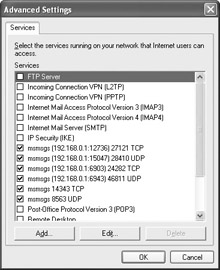
Figure 13-4: Services tab
You can easily add new client computers to the network by running the Network Setup Wizard so that the new clients access the ICS host for Internet access. However, what if you need to change the computer that is acting as the ICS host? Windows XP will not allow another computer on the network to become the ICS host until you remove ICS sharing on the original host. If you try to enable another computer as the ICS host, you'll receive an IP address conflict error message, as shown here.
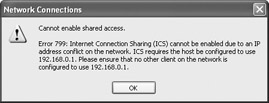
So, to change the ICS host to another computer, you need to follow these steps:
-
Disable the ICS host computer by clearing the ICS option on the Advanced tab of the Internet connection's Properties sheets. This will clear the former ICS host's IP address.
-
On the new ICS host computer, run the Network Setup Wizard again and choose the option to share the Internet connection.
-
Once the setup of the ICS host is complete, rerun the Network Setup Wizard on the client computers so that they will be configured to use the new ICS host.
|
|
EAN: N/A
Pages: 164