Managing Services
|
|
When you start Windows XP, a number of services also start by default. These services give Windows XP the functionality that you want to see from the operating system, and a general rule, they do not need to be managed—they automatically start and run at bootup. However, it is important to remember that any background service also consumes system resources, so if performance is an issue for you, you should certainly inspect the services that are running and make sure they are needed. Of course, you have to be careful that you do not turn off any service that Windows XP actually needs.
You can view the services that are running through the Computer Management console. Expand the Services and Applications node, and select Services. The services appear in the right console pane, as shown in Figure 10-8.
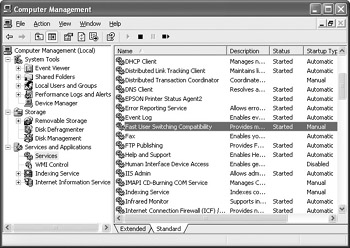
Figure 10-8: Computer Management services
Notice that the console tells you if a service is running or not. Some services start automatically, while others start if they are needed. If you double-click a service in the right console pane, the properties dialog box for that service appears. On the General tab, shown in Figure 10-9, you see the name, description, path, and startup type of the service. If some services are starting automatically but are typically not needed, you can change the service startup to manual by using the drop-down menu.
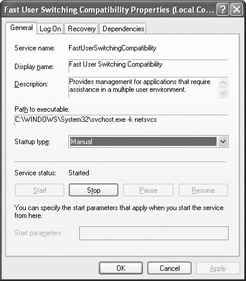
Figure 10-9: Service general properties
The Log On tab shows you how a service is started by logon. For most services, the service is started by the Local System account, but you can tie a particular service to a designated account if necessary, such as if you want a particular service to only start when a certain user logs on. For most services, which should start regardless of the user, the “local system account” option should stay selected.
The Recovery tab, shown in Figure 10-10, specifies how recovery should work if a service fails to start. The options are Take No Action, Restart The Services, Run A Program, or Restart The Computer.
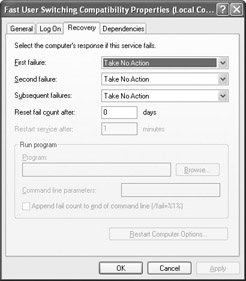
Figure 10-10: Recovery tab
The Dependencies tab, shown in Figure 10-11, is one you should watch carefully if you are considering disabling a service. Services often do not work independently of each other, so before disabling a service, you should consider what other services will not run if the service is disabled. For example, as shown in the figure, if you disable the Network Connections service, the ICS and ICF services will not run, since they are dependent on the Network Connections service. Keep in mind that services often work together, and check this tab so you will know what additional services will not function when you disable one.
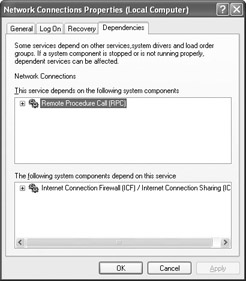
Figure 10-11: Dependencies tab
Troubleshooting: Services
What should you do if some components of Windows XP simply do not seem to work? You guessed it: check the Services portion of the Computer Management console. Services may fail to start for a variety of reasons, and when they do fail to start, they often affect other dependent services. This can result in several different components not working at the same time. In some cases, there are underlying operating system problems that can cause a service to not start, but if you identify a portion of Windows XP that does not seem to work, always check Computer Management to see if there are any problems with the service.
|
|
EAN: N/A
Pages: 164