Using MSCONFIG
|
|
MSCONFIG, or System Configuration Utility, is a tool that you can use to manage system components, startup, as well as several services. You can open MSCONFIG by clicking Start | Run and typing msconfig in the provided dialog box. Click OK. The MSCONFIG utility opens and gives you several tabs, which are explained in the following sections.
General Tab
On the General tab, shown in Figure 16-16, you can choose how you want Windows to start. Normal Startup is the typical selection, but you can choose Diagnostic Startup, where only basic drivers and services are started, or Selective Startup, where you determine what processes and services to load. These features are all helpful if you need to troubleshoot startup.
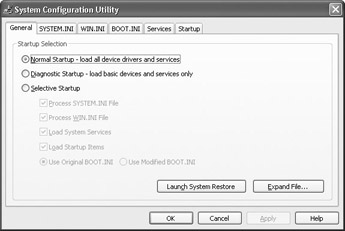
Figure 16-16: General tab
System.ini and Win.ini Tabs
The System.ini tab, shown in Figure 16-17, and Win.ini tab allow you to modify the contents of system.ini and win.ini respectively. You can adjust the order of the file, disable and enable items, and create new time settings. Before making changes to these files, make sure you have specific troubleshooting goals in mind, and see the Windows Help and Support Center for more information about the files.
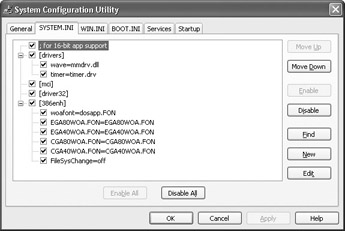
Figure 16-17: System.ini tab
Boot.ini Tab
The Boot.ini tab, shown in Figure 16-18, shows you the contents of the boot.ini file, so this tab is basically a graphical interface to adjust this file. You can invoke different boot options, and you also check all of the boot paths. There are also advanced options so that you can manage memory usage and debug. The boot options are simply your Safe Mode options.
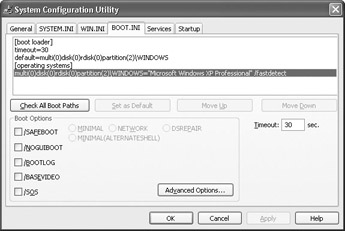
Figure 16-18: Boot.ini tab
Services Tab
The Services tab, shown in Figure 16-19, lists the services that start at startup. You can disable any services that are not necessary or that you believe are causing problems, but make sure you understand what the service does and how it impacts other services before disabling it. Again, this can be a great troubleshooting tool to solve boot problems.
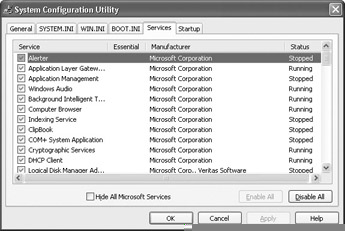
Figure 16-19: Services tab
Startup Tab
The Startup tab lists the commands that run at startup. You can disable any that are not necessary, but as with the Services tab, make sure you have a specific troubleshooting plan in mind before you disable any of them.
|
|
EAN: N/A
Pages: 164