| eMbedded Visual Basic is a separate, stand-alone edition of Visual Basic. You must install it separately from Visual Studio .NET. At the time of this writing, the latest version of eMbedded Visual Basic (3.0) was available absolutely free for download from Microsoft's Web site. Figure 27.2 shows the eMbedded Visual Basic development environment. Figure 27.2. eMbedded Visual Basic's development environment should be familiar to Visual Basic programmers. 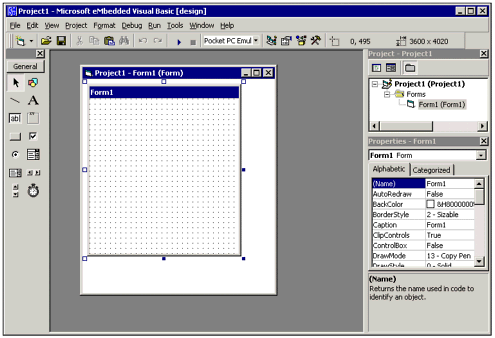 Note To download eMbedded Visual Basic, visit www.microsoft.com/mobile and click the Developer link.
The eMbedded Visual Basic IDE contains a Project Explorer, Forms Designer, and Toolbox, just like other editions of Visual Basic. Although there are some differences and limitations, you should be able to use the VB development concepts you already know (that is, coding event procedures) to quickly get started using this tool. Using Pocket PC Emulation You might think that you need to run out and buy hardware to start developing applications for a Pocket PC, but you do not. When you install eMbedded Visual Basic, you can also install the Pocket PC Software Development Kit (SDK). This SDK includes an emulator, which simulates a Pocket PC on your desktop screen. To try the emulator, find the program group called Microsoft Platform SDK for Pocket PC and click Desktop Pocket PC Emulation. You should see a screen similar to that in Figure 27.3. Figure 27.3. The Pocket PC emulator can be "turned off" by clicking the power button at the bottom of the screen. 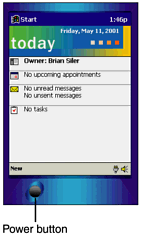 Note At the time of this writing, Microsoft's Pocket PC emulator would not run under Windows 95/98, but would run under Windows 2000.
When you run an application in eMbedded Visual Basic, your forms appear on the emulator screen (or the Pocket PC itself, depending on your settings) rather than on your Windows desktop. Locating Help In the following sections, we will introduce the basics of creating a Pocket PC application. However, if you decide to pursue serious Pocket PC development, you may find you need more detailed help in a particular subject. Keep in mind the following resources when searching for information: Help Files Select Contents from the Help menu and you will find extensive help files installed on your hard drive. API Text Viewer Open the Tools program group and you will find the API Text Viewer, which provides a list of Windows CE operating system functions you can call from your programs. Internet Discussion Groups Set your Internet newsreader to a news server such as msnews.microsoft.com, where you will find several Pocket PC-related newsgroups. Web Sites In addition to Microsoft's mobile area mentioned earlier and the official www.pocketpc.com site, you can find lots of great Web sites with sample code and tips. Some examples are www.pocketpcpassion.com and www.purece.com.
|