The Reporting Selection Screens
| When you execute virtually any report in the SAP R/3 environmentwhether it is a system-delivered canned report, a query, or a custom-coded ABAP reportyou are likely to see a selection screen that gives you the opportunity to specify exactly what you want. Selection screens in SAP contain data relevant to the report being executed. For example, if you were running a report based on a SAP test flight scheduling system (as used in earlier chapters), your selection screen would automatically contain values relevant to that application (see Figure 5.1). Figure 5.1. The standard selection screen used with all reports created using the flight scheduling system application is based on the F1S logical database.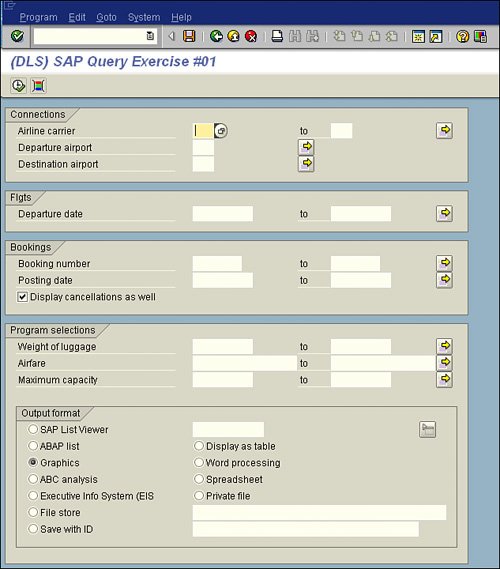 Recall from Chapter 2, "One-Time Configuration for Query Tool Use," that logical databases were used to build the InfoSets that you use for SAP query reporting. Remember that an InfoSet is the data source that houses the data you use in reports. If you look back to Figure 1.2 in Chapter 1, "Getting Started with the SAP R/3 Query Reporting Tools," you'll see that the logical databases are part of the InfoSet. A logical database is a prearranged grouping of data where fields from a similar application or module area are grouped hierarchically to allow for reporting. How the Selection Screens WorkI love Italian food, and my husband and I often eat at a local Italian place, Mama Tricarico's, whose menus come with crayons. Instead of just selecting a dish from the menu, I can create a dish exactly the way I want it by writing on the menu and selecting the items I want. The menu lists each of the different types of pastas, sauces, and add-ins, from which I simply select what I want (see Figure 5.2). Figure 5.2. The menu from my favorite Italian restaurant, which gives diners the option to choose precisely what they want.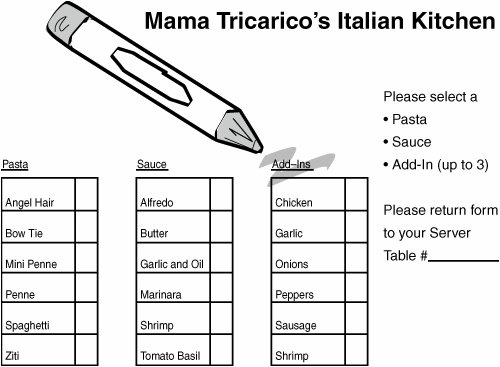 The reason I like the restaurant so much, besides the food, is that it allows for flexibility for every individual diner. If you are at all like me, you are hungry by now, but we're really here to talk about reporting selection screens. As you learned in Chapter 3, "Creating Basic Reports with the SAP Query Tool," reporting selection screens allow you to specify what you want in your reportsimilar to the way Mama Tricarico's lets you specify what you want in your meal. Table 5.1 shows an example of a basic SAP query report. By using a selection screen, you can simply pick and choose the data you want to include in your finished report output. For example, in Chapter 4, "The Fundamentals of Reporting with the SAP Query Tool," if I wanted to run a report of flights from the SAP test flight scheduling system where the flight date was June 1995, I could do so just by indicating June 1995 on the report's selection screen prior to executing the final report output.
Creating a basic SAP query report to display the Table 5.1 data from SAP is easy, using the basic instructions outlined in Chapter 3. (Note that it is not required for you to have the HCM module installed in order to proceed with this chapter, because you will not be creating any actual reports.) The fictional Table 5.1 is helpful in providing an overview of all the associates in the organization. However, as mentioned before, virtually any time a report is run in SAP, a selection screen is shown, giving you an opportunity to further specify your selections. The selection screen often comes from the logical database used in the data source (that is, the InfoSet). In this particular example, the SAP logical database PnP is used. PnP is one of the SAP standard logical databases used in the Human Capital Management (HCM) module. (You will learn more about human resources reporting in Chapter 15, "HR and Payroll Reporting Options in the HCM Module.") The standard PnP selection screen is shown in Figure 5.3. Figure 5.3. The fields included in the Period and Selection sections are specific to the Personnel Administration section of the HCM module.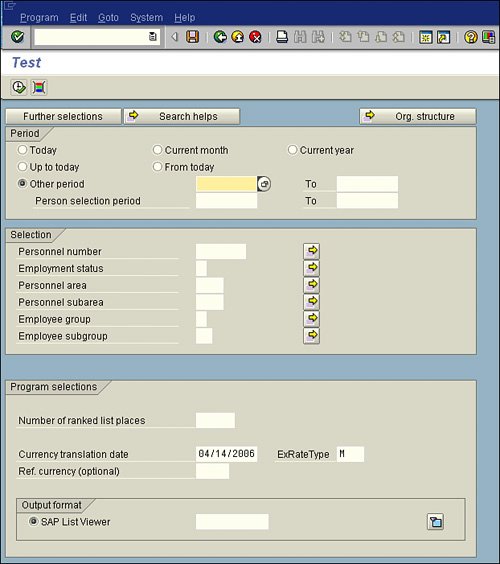 The specifics of the Period section of the selection screen are covered in Chapter 15. For now, let's look at the Selection section, which contains fields specific to reporting in the HCM module. You may recognize two of the fields as ones that are included in the HCM sample report output displayed in Table 5.1 (Employee Group and Personnel Area). Having those fields allows you to use the selection screen to modify your criteria. For example, if you were to run the report shown in Table 5.1 and input NOTHING on the selection screen, that is what you would get. However, if you wanted to create a list of all "active" associates, you could easily do so by placing the appropriate value that designates an associate as active in the appropriate Employee Group field, as shown in Figure 5.4. The resulting report is shown in Table 5.2. Figure 5.4. The selection screen from a basic SAP Query HCM report, showing the value options for the Employee Group field with the value selected.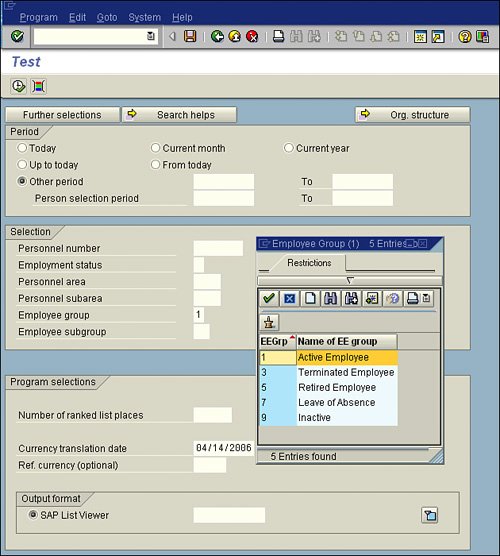
By making one simple change to the report's selection screen, you can change the report. Let's view another example. This time on the selection screen, I specified that I wanted to include all associates who are on leave in Personnel Area 3640, as shown in Figure 5.5. The resulting report is shown in Table 5.3. Figure 5.5. The selection screen from a basic SAP Query HCM report showing specifications in two fields.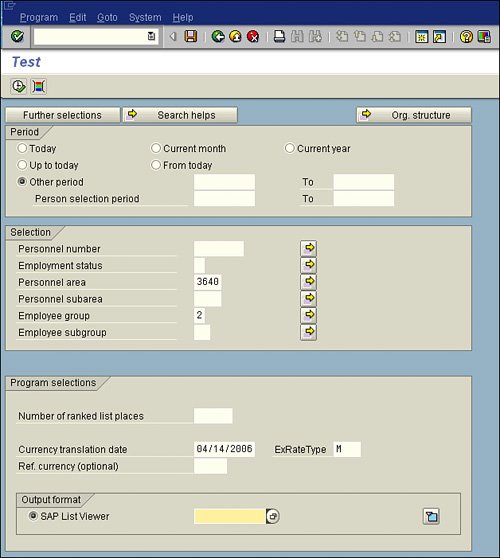
As with the Mama Tricarico's menu, you can simply select what you want from a SAP report's selection screen. |