Section 3.6. Installing a DB2 License
3.6. Installing a DB2 LicenseLicenses are automatically installed if you installed the DB2 product using the DB2 Setup Wizard or response file. If you installed DB2 using the db2_install script or the operating system's native install tools, you need to install the licenses manually. There are two ways you can install a DB2 license: using the GUI License Center or the db2licm command. 3.6.1. Installing a DB2 Product License Using the License CenterThe License Center is a GUI tool you can use to display, add, remove, or change a license. To start the License Center from the Control Center, click on the icon that looks like a key and a user (see Figure 3.23). Figure 3.23. Starting the License Center from the Control Center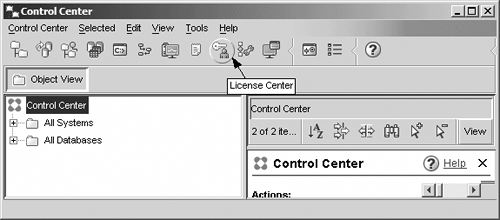 Figure 3.24 shows the License Center. Figure 3.24. The License Center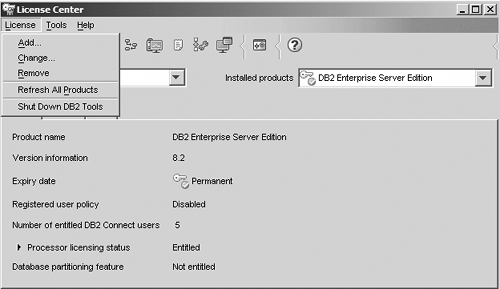 If a license is already installed, it will be displayed. If not, you have to add a license using the License > Add menu option. 3.6.2. Installing the DB2 Product License Using the db2licm CommandYou can also install the license by using the db2licm command. On Linux/UNIX, you can either log in as a root user or an instance owner to install a license. As an instance owner use: db2instance_path/adm/db2licm -a filename As a root user type:
On Windows, type: db2instance_path\adm\db2licm -a filename where:
The license file is located in the /db2/license directory at the root directory of the product's CD-ROM. For example, on AIX, if the CD-ROM is mounted in the /cdrom directory and the name of the license file is db2dlm.lic, the command to use would be: /usr/opt/db2_08_01/adm/db2licm -a /cdrom/db2/license/db2dlm.lic After running the db2licm command, the DB2 product license key information is contained in the nodelock file in one of the following directories.
|
EAN: 2147483647
Pages: 313