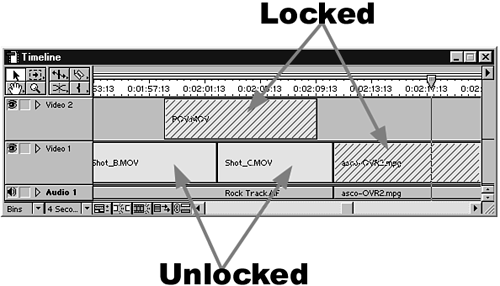Holding That Clip in Place
| What if locking an entire track is too much? Completely locking an entire track can hinder your adding footage later in the timeline or just making slight adjustments to your existing edits. Premiere allows you to select individual clips in your timeline and lock them into place. Do the following to lock individual clips into place in your timeline:
When you lock a clip, a striped or hatched pattern appears on the clip in the timeline, as shown in Figure 4.31. This does not alter how the clip appears during playback. As soon as the clip is locked, you cannot move it around in the timeline or trim it in any manner. This is a great way to prevent mistakes. If you try to add a shot to the timeline or move a clip already there that would normally affect a clip, but the clip is locked, Premiere emits an error sound indicating that you cannot perform that edit. Figure 4.31. Premiere displays a striped pattern on clips that are locked.
|