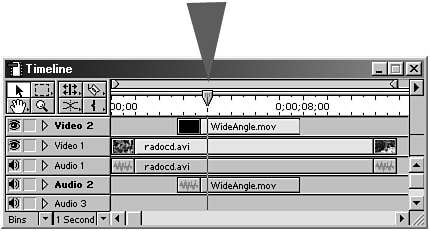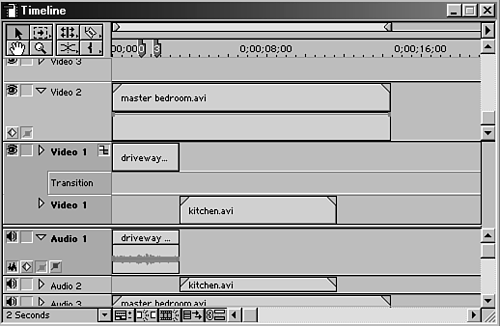Viewing More Than One Track
| In Premiere (or just about any nonlinear editing system), after you add a video clip to Track 2, it automatically covers the portion of the clip below in Track 1 when played. Think of the playback indicator line as a camera, reading the images from the uppermost track on down as it moves across the timeline (see Figure 3.16). To see the clip below, you must alter the clip on the upper track by adding an effect (such as Picture-in-Picture) or change the level of opacity. Figure 3.16. When no effects are added, Premiere plays back the video clip on the highest track, covering any clips in lower tracks.
Changing a clip's level of opacity is a common effect, most often called a superimposed image. When two images are superimposed at 50%, you see full-screen portions of both clips equally, as shown in Figure 3.17. As with most effects, you can control the amount of effect you apply to the clip. Figure 3.17. The clip in the middle represents the combination of the other two images.
To superimpose the entire portion of two layered video clips, do the following:
The lower the percentage you make the clip on Track 2, the more visible the clip in Track 1 becomes. But there will most likely be times where you do not want the clip to remain at one transparency level for the duration of the clip. The next section covers how to control the level for each frame. |