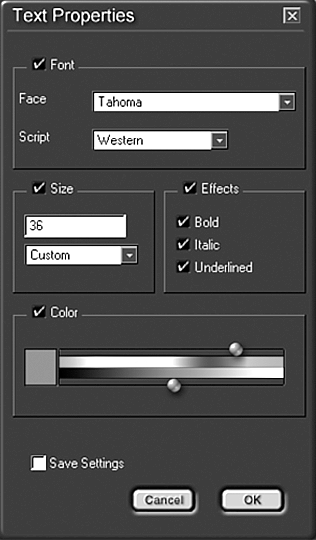Adding Text and Titles
| The preceding example showed you how easy it is to bring background graphics and buttons into your DVD project. The process is virtually the same for adding text and titles. You can even use this text for navigational links the same way you used the button graphics. To add text to your project, do the following:
note All the fonts listed are the fonts you currently have installed on your PC. If you need additional fonts, install them to your Windows OS the way you normally would add fonts to your computer. DVDit displays these additional fonts the next time you launch DVDit. |