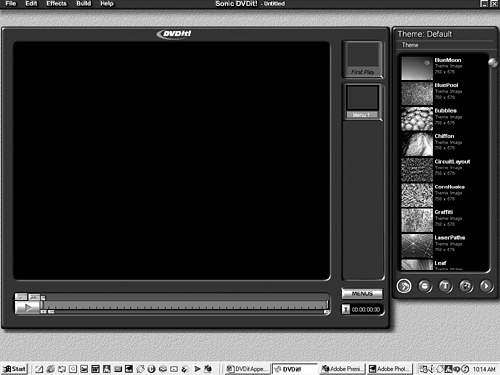| Adobe Premiere 6.5 ships with a version of DVDit from Sonic Solutions, shown in Figure A.1. The current version is 2.5 LE. It lets you get started with limited DVD authoring capabilities. Sonic Solutions (and many other DVD authoring products) offers tools that let you create more-complex DVDs, but DVDit gives you just enough control to learn the basics of DVD authoring and put together professional-looking DVDs. Figure A.1. The DVDit interface.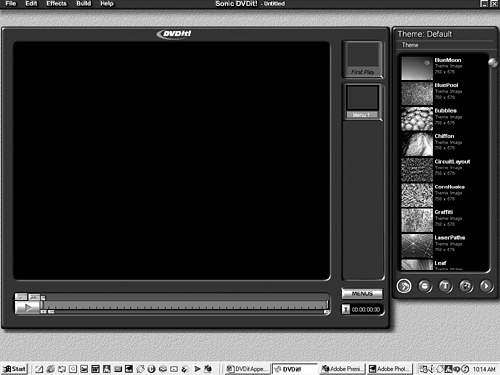
To fully develop a DVD from start to finish, you need to understand the process. As with most editing systems, there are several different ways to get the same results with DVD authoring. Here is the basic procedure you need to follow to begin creating and distributing your own content on DVDs: The first step in creating a DVD is preparing your content. You need to produce the audio, video, and graphic materials you will use in your DVD project. Keep in mind that DVD authoring works with only certain file types. It is important to create your media correctly, in the proper format, before bringing it over to DVDit. The best way to prepare your audio and video content for the DVD is to edit it and export it from Adobe Premiere. You can create all your graphic elements in Adobe Photoshop. You can use other video, audio, and graphics programs, but Sonic's DVDit is streamlined to work seamlessly with the Adobe family of products. Adobe's new MPEG Encoder allows you to export high-quality audio and video files directly from Premiere, ready to be used in DVDit. After you launch DVDit, you are prompted to start a new project or open an existing project. A DVD is nothing without its media assets. You need to bring in the various audio, video, and graphic files you created in Step 1. See the section "Importing Media into DVDit Themes." All DVDs start with a First Play file. This is the file or set of instructions that is played when the end user first puts the DVD into his player and starts the disc. The First Play can consist of a menu, an audio file, or a video file. Many consumer rental DVDs start with the FBI Warning screen. After you import all your media assets into DVDit, it's time to start putting them in the right order and adding the proper functionality. Build your movie and create your menus. A DVD can also be very simple with no interactivity. It can contain just a movie that plays as soon as the DVD is activated. Most developers choose to add other features and functionality to the DVD. When you add multiple movies and menus, every movie and every menu button needs to be programmed and given the right sets of links to execute the proper command. One thing I often preach is to test your project constantly. Test early. Test often. You don't want to spend hours developing a project only to find out at the very end that something was done incorrectly and you need to redo the entire project. As you continue adding media files to your project, test to make sure they play correctly. Each time you add a new link, test it to make sure the navigation is working the way you intended. When you are done adding all your elements, creating the proper navigational links so that the end user can get to the desired locations easily, and testing your project thoroughly to make sure everything works properly, it is time to finalize your work. DVDit offers two different ways to complete your DVD project. You can burn your DVD project to disc if you have a burner hooked up to your system, or you can create a DVD volume or disc image to be transferred to another system for burning and replication. |