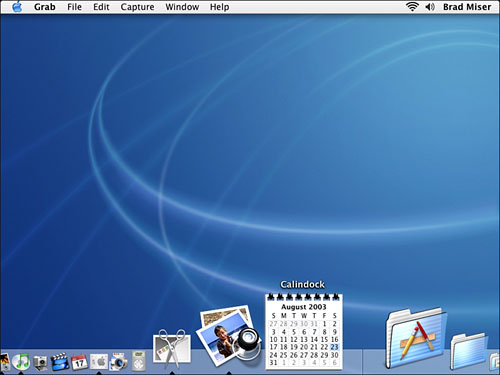Mac OS X to the Max: Using Dock Keyboard Shortcuts
Working with DocklingsSome applications provide a dockling you can use to work that application (as more applications are created for Mac OS X, you can expect that more applications will take advantage of this feature). Some applications are provided as a dockling that you install on the Dock to take advantage of its features (see Figure 5.7). Figure 5.7. This dockling, called Calindock, provides a calendar on the Dock; the dockling's controls enable you to set which month is being displayed. (Calindock is a freeware dockling written by Mike McNamara.)
Using docklings is similar to other items on the Dock. Open the dockling's Dock menu to choose from among its list of commands or options. If the dockling is for an application, you can open the application (if it is closed) or use its controls (if the application is open). For example, when iTunes is open, you can Ctrl+click its icon to pop up its Dock menu, from which you can control music playback. If the dockling provides control over your system, open the menu and choose the settings you want. The docklings installed on a Dock are also specific to each user account. However, the same docklings can be installed on the Dock for each user or each user can install only those docklings that he wants to be able to use. To install a dockling, drag it to the Dock. (As mentioned earlier, docklings can be placed anywhere on the Dock.) NOTE When you install a dockling, the dockling is installed only on the Dock of the administrator who installed that dockling on the machine. However, any user can drag the dockling to the Dock for that user account. For this reason, you should always store docklings you want other users to be able to add to their Docks in a Public folder so that every user can access them (to install them on their Docks). |
EAN: 2147483647
Pages: 273