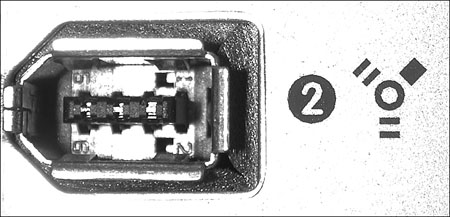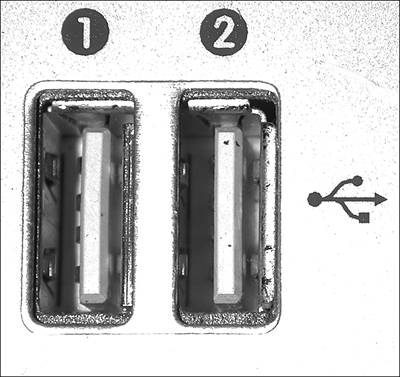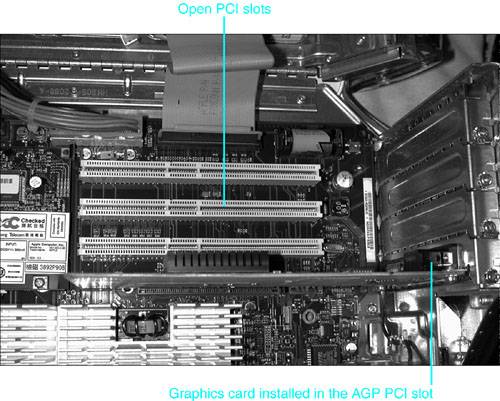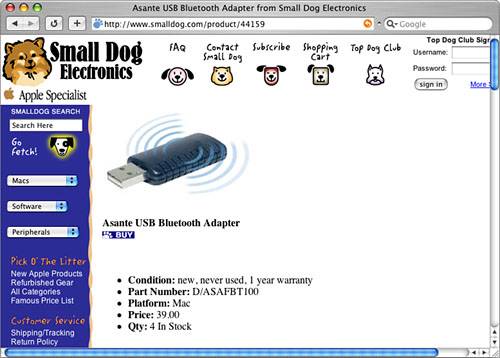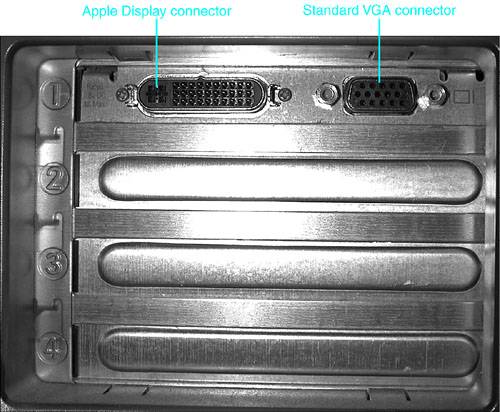Using Internal Interfaces
Working with External InterfacesThe most obvious data input and output interfaces are those whose ports are located on the outside of the machine. Modern Macs have a number of built-in interfaces you can use to move data into or take data out of the machine. NOTE All data that travels around your Mac eventually moves from one device to another. When data "crosses over," it is said to have crossed a bus. A data bus is simply a channel through which data flows. Many buses exist inside your Mac, and all devices have at least one bus (the point at which data enters or leaves the device). NOTE If you want to really dive into the details of computer buses and other technology, check out www.pcguide.com/ref/. Although this site is PC-focused, it does contain lots of great general information that is equally applicable to the Mac. For example, you can learn all you need to know about the various hard drive technologies at this site in addition to finding detailed information on memory buses, monitors, and just about anything else about which you want to learn. EthernetEthernet is the interface that is used for almost all local area networks (LANs). Ethernet is designed for hub-based networks, which means information flowing across the network is controlled to some extent by a central Ethernet hub. All modern Macs have built-in Ethernet ports to enable you to network with other machines; Ethernet on all modern Macs uses an RJ-45 connector, which looks like an overgrown telephone connector (see Figure 21.1). Figure 21.1. All modern Macs have an Ethernet port. The only variation is in the speed the port supports.
Three different speeds of Ethernet are supported by the Mac. These are the following:
NOTE The Power Mac G4 was the first PC to support Gigabit Ethernet as a standard feature. It follows in the tradition of earlier Macs, which were the first to provide built-in Ethernet support as standard equipment. Ethernet-capable devices can communicate at various levels of speed up to their maximum speeds (such as Gigabit Ethernet). Higher-speed devices can communicate at lower speeds, but lower-speed devices can't communicate at the higher speeds. Therefore, the speed at which devices communicate over Ethernet connections always defaults to the maximum speed of the lower-speed device. A protocol is the "language" in which data is communicated over a particular interface at a particular time. The physical interface might be capable of transmitting data in more than one protocol. For example, Ethernet can be used to transmit data in the AppleTalk protocol as well as using the Transmission Control Protocol/Internet Protocol (TCP/IP). All Ethernet devices are designed to work with an Ethernet hub (or router) that acts as a traffic controller for the data being communicated among the attached devices. Ethernet is used exclusively for networking computers to hubs, routers, or other computers.
FireWire 400FireWire 400 (more commonly referred to as just FireWire) is a fast technology that provides an interface for many types of peripheral devices. FireWire was designed to enable very high data rate transfers (it communicates at 400Mbps), such as those required to move digital video data. At least one FireWire 400 port is available on all modern Mac models. NOTE FireWire is Apple's brand name for an industry-standard interface definition. The actual specification for the interface is IEEE 1394. Other companies use specific names for their implementations of the interface, such as Sony's term for it: i.Link. FireWire offers several major advantages, which are the following:
FireWire connectors are an unusual shape and consist of a rectangle with a triangular top section (see Figure 21.2). FireWire ports are marked with a high-tech-looking Y. Figure 21.2. FireWire ports can be used for various devices, the most prominent of which are digital video cameras.
The connector shown in Figure 21.2 is that used to connect FireWire devices to your Mac. Consumer and other FireWire-equipped devices can use differently configured FireWire ports. For example, you won't find a port like that shown in Figure 21.2 on a DV camera. Because of size limitations, DV cameras use a much smaller FireWire port that looks quite different from the FireWire ports on a Mac. Typically, these devices include the specialized cable you need to attach their ports to the FireWire port on your Mac. CAUTION FireWire connectors are relatively delicate. You should always exercise care when connecting a FireWire device to a FireWire port. The pins in the connector are somewhat fragile and can be bent if you attempt to insert the connector when it is not aligned properly. Because of its capability to move large amounts of data quickly, the FireWire interface is used for many devices, including the following:
FireWire 800FireWire 800, as you can probably guess from its name, is faster than FireWire 400. As you can also probably guess, FireWire 800 communicates at 800Mbps. FireWire 800 supports similar devices such as hard drives but can move data at twice the rate of FireWire 400 devices. Currently, FireWire 800 devices are mostly limited to data storage, such as hard drives, but as the technology matures, it can be expected to enable other devices as well. Another advantage of FireWire 800 over FireWire 400 is the length over which data can be communicated. FireWire 800 works over distances up to 100 meters. FireWire 800 uses a different port than does FireWire 400 (see Figure 21.3). Figure 21.3. FireWire 800 and FireWire 400 cables are not interchangeable, as you can see in this photo.
USB 1.1The universal serial bus (USB) is an interface that also provides access to external peripheral devices for your Mac. USB 1.1 is a fairly slow interface and is capable of transferring data at the rate of 12Mbps (compared to 400Mbps for FireWire 400). Although slower than many other interfaces, this speed is more than adequate for many peripheral devices. USB ports on Macs have a thin rectangular shape (see Figure 21.4). Figure 21.4. USB ports enable you to connect your Mac to a large variety of devices.
NOTE Similar to FireWire, the USB ports on peripheral devices can look quite different from the USB ports on a Mac. Many USB devices have a USB port that is almost square; others have specialized shapes (such as those on digital still cameras that tend to be small). USB offers advantages similar to those offered by FireWire, including
All modern Macs are equipped with at least one USB port, and most have two or more. To connect more USB devices, you can install a USB hub for your system.
Numerous devices can use the USB interface, including the following:
NOTE Although USB supports up to 127 devices and FireWire supports up to 63, these are somewhat theoretical limits. The actual number of devices you can connect to these ports depends on the power requirements of the devices. For example, you could not connect 127 USB devices that get their power from the USB interface to a single Mac because the bus could not provide enough power for all those devices. USB 2USB 2 is a much faster implementation of the USB interface. It communicates at 480Mbps, which is even faster than FireWire 400. In fact, USB 2 is so fast that it is suitable for hard drives and other high data rate transfer devices. USB 2 is supported by many modern Macs, and USB 2 has become a standard on Windows PCs. USB and USB 2 share the same hardware, so USB 2 and USB 1 devices can exist on the same USB chain. In fact, from the outside, you can't tell whether a Mac supports USB 2 or not (because the ports are the same as those used for USB 1). To determine whether your Mac supports USB 2, check the technical information provided with the machine. If your Mac does support USB 2, many USB 2 devices are available, most of which your Mac can use even if they are not designed for the Mac. This is the benefit of supporting dominant technologies on Windows PCs little to no development has to be done for a device to support Macs and Windows PCs. (Of course, if software is required to support the device, Mac OS X must be available for you to use that device with a Mac.) PCIPeripheral component interconnect (PCI) is actually an internal interface that is used to provide additional external interfaces for specific purposes through PCI cards. These cards are plugged in to available PCI slots inside the Mac, and then the ports provided by that card become available for you to use (see Figure 21.5). Figure 21.5. This photo shows the three open PCI slots in a Power Mac G4; a graphics card occupies the AGP slot located toward the bottom of the photo.
NOTE AGP is the abbreviation for accelerated graphics port. On Macs that include PCI slots, the AGP slot is filled with the graphics card that is installed in the Mac when it is built. Adding PCI cards to a Mac is rather straightforward. You open the Mac's case, remove a blank cover from an available slot, insert the card into an available slot, and replace the screw that holds it in place. After any required software is installed, the ports provided by that card become available. One of the best applications of a PCI card is to add a second monitor to your Mac by adding a second graphics card to it. On newer Power Mac G4s and G5s, the video card already supports dual monitors, but on those machines, you can add more graphics cards to add even more monitors.
Many PCI cards are available for your Mac, including the following:
Earlier Power Mac G4 models came with four PCI slots; one was occupied by the graphics card installed by Apple, leaving three open slots as shown previously in Figure 21.5. Beginning with the models released in January 2001, Power Mac G4s have four open PCI slots plus the AGP slot occupied by a graphics card. NOTE PCI is also an industry-standard interface. Earlier in the Mac's history, Apple used a proprietary interface, called NuBus, to accomplish the same purpose. Because NuBus cards were unique to the Mac, fewer types were available and those that were available were also expensive. Wisely, Apple adopted the PCI standard, which means that Macs can use the same PCI cards as PCs can. Developers need only provide Mac-specific software to enable their devices to work with the Mac. PCI-XPower Mac G5s introduced support for PCI-X (PCI extended) cards. This technology performs the same function as PCI but provides higher data rates, up to 1Gbps. PCI-X cards are mostly used for high-end digital video and audio tasks. PCI-X slots are backward compatible, so you can install a standard PCI card in a PCI-X slot. AirPortAll modern Mac models provide an AirPort card slot in which you can install an AirPort card to add wireless networking capabilities to the machine. There are two types of AirPort: AirPort and AirPort Extreme. The primary difference between these is the speed at which they communicate.
NOTE Power Mac G5s include Bluetooth and AirPort antenna ports to which you attach antennas for these wireless technologies. BluetoothBluetooth is a wireless standard for communicating with peripheral devices, such as PDAs, cell phones, printers, mouse devices, and so on; Bluetooth is similar to USB 1 only in that it is wireless. Mac OS X has built-in support for Bluetooth devices, but to use this capability, your Mac must have the hardware required to communicate via Bluetooth. This can be obtained in two ways. One is to add a USB Bluetooth adapter to one of your Mac's USB ports (see Figure 21.6). The other is to order a Power Mac or PowerBook with a Bluetooth adapter built-in (Power Mac G5s require you to use a Bluetooth antenna that is included when you choose to have the Bluetooth module included). Figure 21.6. A Bluetooth adapter enables any Mac OS X Mac to communicate with Bluetooth devices.
The most common uses of Bluetooth are the following:
Over time, you will likely connect to most low-speed peripheral devices wirelessly using Bluetooth. NOTE Bluetooth is an electronics industry standard, so many wireless devices are Bluetooth compatible. ModemA modem (modulator-demodulator) is another interface device that provides networking services to your Mac. The great benefit of a modem is that it can provide these services over standard phone lines, thus enabling the age of online services most importantly, the Internet. Specific modem hardware implements a specific communication standard, with more modern standards providing higher-speed connections. The current dial-up modem standard is V.92. Modems supporting this standard are capable of communicating at 56,700 bits per second (bps, more commonly referred to as 56K). Although dial-up modem speed has increased significantly over the past few years, it is still relatively slow, especially for data-intensive applications such as video. All modern Macs include a built-in modem capable of 56K speeds. NOTE As with Ethernet, the actual speed obtained with a dial-up modem depends on each side of the connection. The communication speed between two devices is the highest speed at which they both can communicate. Because dial-up modems use phone lines, they are also greatly affected by the noise that is prevalent in most telephone architectures. Unless the phone lines used are exceptionally clean, modem communication is unlikely to occur at the maximum speed possible. Other types of modems are available as well, including cable, DSL, and so on. These modems provide much greater speed and reliability but depend on the respective service being available.
VideoThe video interface in the Mac provides the video output of the machine to a monitor or other device. Depending on the particular Mac model you are dealing with, several types of video interfaces might be available. On Power Mac G5s and G4s, you can add more video options through PCI or PCI-X cards. Power Mac G5s and Power Mac G4s have at least one built-in graphics card (in the Power Mac G4, this card occupies the AGP 4x slot, and in the Power Mac G5 this has been improved to be an AGP 8x slot) to which you attach a monitor or other display device. Although PowerBooks, eMacs, iMacs, and iBooks have built-in monitors, the PowerBook, eMac, iMac, and newer iBooks also have external video interfaces so you can connect them to external displays, projectors, and other display devices. (You can also attach a USB video device to enable Macs to provide output to external displays.) Apple Display ConnectorThe Power Mac G5 and G4 include the Apple Display Connector (ADC), shown in Figure 21.7. This video connector is proprietary to Apple and was designed for its Cinema Displays. The ADC carries several data streams, those being analog video, digital video, USB, and power. This enables ADC-equipped machines to take advantage of all the features of Apple's digital flat-panel monitors. Figure 21.7. The ADC interface provides video, USB, and power so you can take advantage of the advanced features of Apple's Cinema Displays.
NOTE In Figure 21.7, you can also see that the three PCI slots are still available (the "blanks" are still installed). If other PCI cards were installed, you would see the additional ports those cards would provide. NOTE The graphics cards in Power Mac G5s and newer Power Mac G4s include an ADC port and a DVI port. These machines support two monitors out of the box. All you have to do is connect a monitor to each port. Mini D-Sub VGA ConnectorSeveral Mac models provide a standard video graphics array (VGA) port to which you can attach a monitor or another display device (refer to Figure 21.7). The benefit of the VGA port is that VGA is the video standard for the PC as well, so you can use just about any monitor with a Mac that has a VGA port. Over the recent past, monitors are becoming digital, which means they use the DVI interface. Monitors that support the VGA standard are moving toward extinction. Eventually, as all video devices support the DVI interface, VGA devices will no longer exist. Until then, the most likely uses you have for VGA ports will be to connect an external monitor or projector to a Mac that has one. NOTE Some Macs, such as iMacs and eMacs, provide only a "duplicate" image through the VGA port to that of the desktop. For example, when you connect an external monitor or projector to an iMac, the image you see on that device is the same as that on the iMac's monitor. This is called video mirroring. DVIThe digital video interface (DVI) is designed for flat-panel digital displays. The DVI interface is standard on all digital flat-panel displays except Apple's, which use the ADC interface. Power Mac G5s and modern Power Mac G4s include video cards that offer both ADC and DVI ports so you can use either type of display. You can also connect a display to each port to let you have two monitors available. (To use dual Apple Cinema displays, you must connect one of them through a DVI/ADC adapter.) NOTE Interestingly, support for VGA or analog monitors for Power Mac G5s and modern G4s requires an adapter. The age of analog monitors on Macs is mostly over (the exception is eMacs that include a flat CRT monitor). S-video ConnectorSome Macs, such as the PowerBook G4, include an S-video output port. S-video provides a high-quality video signal and can be connected to television monitors, VCRs, and other video devices. NOTE The list of video interfaces in this section is by no means exhaustive. For example, many PCI video digitizing cards provide other video ports, such as those for standard RCA video inputs and outputs. Analog AudioSeveral basic analog audio interfaces are provided on specific Mac models. Some models, such as the iBook, have only one audio interface (the headphone jack). However, many audio devices use the USB or FireWire interfaces (such as microphones, speakers, and so on), so even the lack of audio ports does not really limit you too much. Standard audio ports available on various Mac models include the following:
NOTE Some Mac models, such as iMacs and PowerBooks, have built-in microphones.
As with video, many PCI cards provide additional audio interfaces. Digital AudioPower Mac G5s support optical digital audio and provide input and output ports to enable advanced audio features. These ports enable you to connect receivers, digital instruments, and other audio devices. And, Power Mac G5s support digital 5.1 surround sound speakers with no additional hardware (finally!). PC CardPowerBooks support the PC card interface. This interface provides a slot into which you can plug PC cards to add additional capability to the PowerBook. Technologies Supported by OS X, but Not Part of Modern MacsWhen Apple moved to USB and FireWire as the primary external interfaces, it left behind some of its previously standard interfaces. Some older Macs, such as beige Power Mac G3s, might have these interfaces, and they are supported by Mac OS X:
TIP You can add an external SCSI interface to Power Mac G5s and G4s by adding a SCSI PCI card. This enables you to connect and use external SCSI devices, such as hard drives, scanners, and so on. Of course, you will need the appropriate Mac OS X drivers to use such devices.
NOTE A great resource on the Net from which you can learn about various interface technologies is http://webopedia.internet.com/. In addition to plenty of information about input and output technologies, you can find information on just about any computer-related terminology you encounter. When you find a term, you are also presented with links to additional sites at which you can get more detailed information. |
EAN: 2147483647
Pages: 273
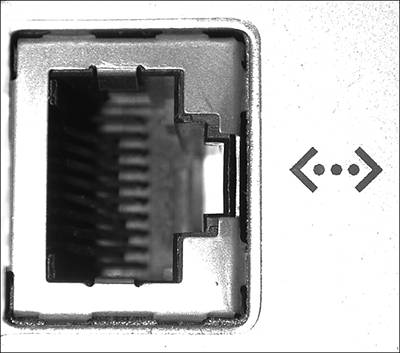
 To learn more about Ethernet hubs,
To learn more about Ethernet hubs,