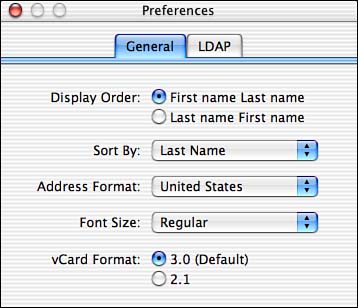Configuring Your Address Book
| You can configure several aspects of the Address Book by using its Preferences dialog.
NOTE Address Book can also work with Lightweight Directory Access Protocol (LDAP) directories that can provide address information over a network. Such directories will appear when you select the Directories icon in the Group column. You can add directories to your Address Book by using the LDAP tab of the Preferences window. Explaining how to use such directories is beyond the scope of this chapter. If you need help, see the Administrator of the network that is providing the directory to you. |
EAN: 2147483647
Pages: 260