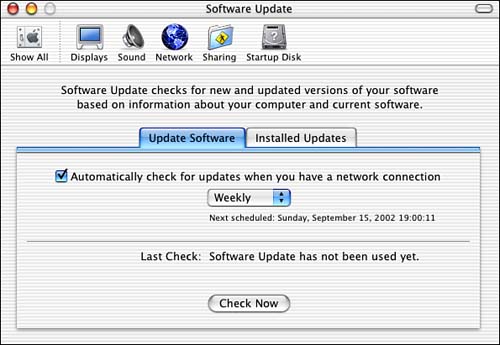Maintaining Mac OS X
| As with the other software it produces, Apple frequently updates Mac OS X to improve security and reliability, fix bugs, and so on. You can configure the Software Update utility to help you maintain Mac OS X to the most current version.
|
EAN: 2147483647
Pages: 260