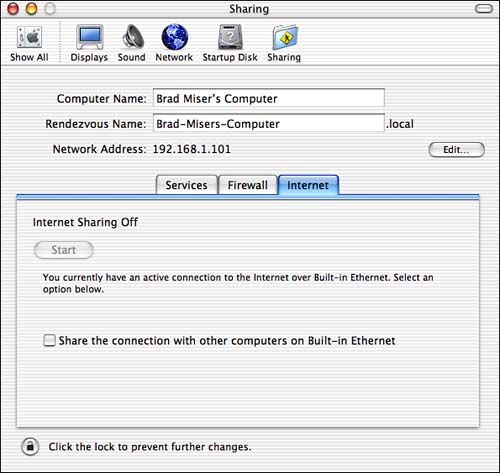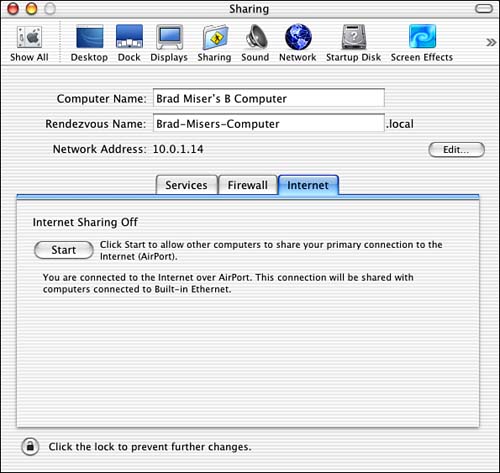Using a Mac Running OS X to Share an Internet Account
NOTE The function of the DHCP server is to provide and manage IP addresses to devices on the network. The DHCP server doesn't actually provide the Internet access itself; that comes from the connection method you use (such as a cable modem). The DHCP server manages the traffic between the Internet connection and the devices on the network. One advantage of this approach is that you don't need to add dedicated Internet sharing hardware (such as a sharing hub or an AirPort Base Station) to your network; a standard Ethernet hub will enable you to share an Internet account over an Ethernet network, and an AirPort card will enable you to share an account over a wireless AirPort network. Another advantage is that it doesn't cost anything to share an account (assuming that you already have the connection hardware, such as for an Ethernet network). NOTE You can use Mac OS X's built-in firewall to protect the DHCP machine from attacks from the Internet (and because it sits between the Internet and the other devices on your network, it protects those devices as well).
This approach does have one significant disadvantage and one minor drawback, however. The significant disadvantage is that the Mac that is providing DHCP services must always be running for the machines that use it to be able to access the Internet. If the DHCP machine develops a problem, no device on the network will be able to access the Internet. The less significant issue is that the DHCP services do require some processing power. Providing these services will most likely not result in any noticeable performance decrease, but if your machine runs at its limits, asking it to provide these services might slow down other tasks slightly. NOTE DHCP servers are not platform specific. For example, if you have a DHCP server running on a Macintosh, you can connect a Windows computer to the network and use the same DHCP server to share the Internet account with it. Or, you can install a DHCP server on a Windows machine and use it to share the account with Macs on the network. Configuring a Mac to provide DHCP services to a network requires the following general steps:
Connecting the DHCP Mac to the InternetIt goes without saying (but I will say it anyway) that in order to use a Mac to share an Internet account, that Mac must be connected to the Internet. The method you use to connect to the Internet doesn't matter. You'll get the best results if you use a broadband connection, such as a cable DSL modem, but you can also share a dial-up connection if you want (don't expect speedy operation, though).
Installing the DHCP Mac on a NetworkThe next step is to install the DHCP Mac on the network you are going to share the Internet connection with. You can build a wired network using Ethernet, or you can install an AirPort card to connect the Mac to other AirPort-equipped Macs (you can share an account with other machines using both networking methods at the same time).
Configuring the DHCP Mac to Share an AccountAfter you have configured the Mac for Internet access and connected it to other computers (with or without wires), you need to configure the Internet sharing services on it. There are three possibilities when you configure Internet sharing on your Mac:
When you configure Internet sharing on your Mac, it automatically determines which case is true for your machine and will present the appropriate options for you. To configure Internet sharing, use the following steps:
TIP If you share an Internet account over AirPort, an upward pointing arrow is added to the center of the AirPort icon in the menu bar. This indicates that the connection is shared and also indicates that you can access the sharing controls from the menu. |
EAN: 2147483647
Pages: 260
- Chapter I e-Search: A Conceptual Framework of Online Consumer Behavior
- Chapter IX Extrinsic Plus Intrinsic Human Factors Influencing the Web Usage
- Chapter XII Web Design and E-Commerce
- Chapter XV Customer Trust in Online Commerce
- Chapter XVI Turning Web Surfers into Loyal Customers: Cognitive Lock-In Through Interface Design and Web Site Usability
 To learn how to configure the Mac OS X firewall,
To learn how to configure the Mac OS X firewall,