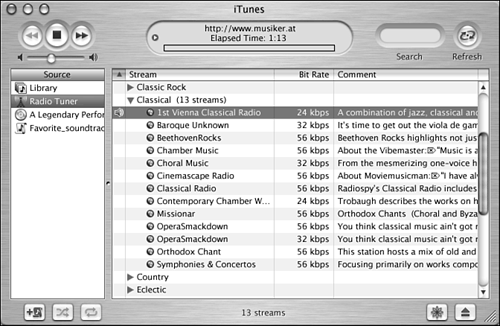| In this section, you will see a list of all the iTunes keyboard shortcuts, get an overview of using iTunes to listen to music on the Internet, and learn about the commands on the Advanced menu. Using iTunes Keyboard Shortcuts Table 16.2 lists helpful iTunes keyboard shortcuts. Table 16.2. iTunes Keyboard Shortcuts| Action | Shortcut |
|---|
| Add to Library |  +O +O | | Eject CD |  +E +E | | Full Screen (visual) |  +F +F | | Get Info |  +I +I | | Hide/Show Browser |  +B +B | | Hide/Show iTunes Window |  +1 +1 | | Higher Volume |  +Up arrow +Up arrow | | Lower Volume |  +Down arrow +Down arrow | | Mute |  +Option+Down arrow +Option+Down arrow | | New Playlist |  +N +N | | New Playlist from Selection | Shift+ +N +N | | New Smart Playlist | Option+ +N +N | | Next Song |  +Right arrow +Right arrow | | Open Stream |  +U +U | | Play/Pause | Spacebar | | Preferences |  +Y +Y | | Previous Song |  +Left arrow +Left arrow | | Select All |  +A +A | | Select None | Shift+ +A +A | | Show Current Song |  +L +L | | Show Song File |  +R +R | | Turn Visual On/Off |  +T +T | | View Options |  +J +J |
Using iTunes to Listen to Internet Radio You can use iTunes to listen to various Internet radio broadcasts. To do so, follow these steps: -
Select Radio as the source. The application will download the current list of available genres and present them in the Contents pane. -
Click the Expansion triangle next to a genre to view the channels available in that genre (see Figure 16.18). Figure 16.18. For each channel contained in a genre, you see its title, bit rate, and comments (that describe what that channel contains).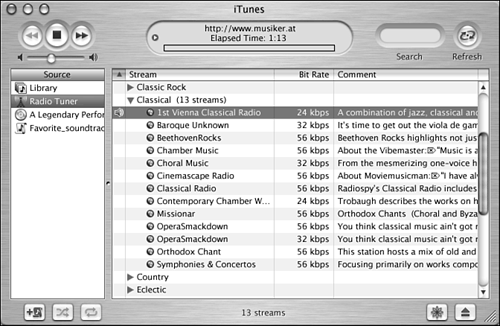
-
Select the channel you want to play and press the spacebar.
The selected channel will begin to stream to your Mac; when the prebuffer is full, it will begin to play. TIP You can also double-click a stream to play it.
When you first select the Radio source, iTunes downloads the list of available genres and channels. You can refresh this list at any time by clicking the Action button, which is called Refresh when the Radio Tuner source is selected. Some of the channels are live, while some are just large playlists that are stored on the Internet. When you listen to one that is a playlist, it will be repeated until you stop playing it. Using iTunes Advanced Commands The iTunes Advanced menu contains the following commands: Open Stream This command enables you to enter the URL of an audio stream to listen to it. Convert Selection to MP3 Use this command to convert audio files to the MP3 format. For example, if you have AIFF files that you want to convert into MP3, select the file you want to convert and then choose the command. Consolidate Library Use this command to move copies of all the music that you are managing in iTunes but that are currently stored outside of the iTunes folder into the iTunes folder. Get CD Track Names When you select an audio CD, use this command to update its song information from the Internet. Submit CD Track Names If iTunes is unable to find a CD, you can use this command to submit track information to the database. Join CD Tracks Use this command to combine tracks on a CD into a single track with no gaps between the songs. Select the tracks you want to join and then choose the command. The tracks will be played as a unit. Remove Audible Account Use this command to remove the Audible.com account from your Mac. Convert ID3 Tags This command is used to convert the tag information among various formats. If the tags for songs you add to your Library are not correct, you can try this command to see whether you can correct them. You can also use this command if you want to share music with an application that doesn't use the same tag format as iTunes does.
|