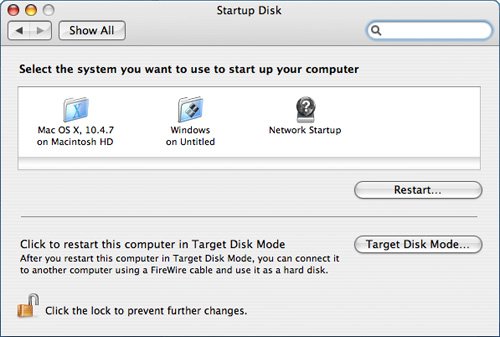Setting the Default OS
| You're probably going to prefer one operating system over the other. And because you're reading this, I'm guessing that will be the Mac OS. But, you might need to run Windows more frequently for one reason or another. In any case, you can set the default OS that you want your Mac to use. (You can always override this setting by holding the Option key down when your Mac is starting up and choosing a different system.) Setting the Default OS Under Mac OS XUse the Startup Disk pane of the System Preferences application to configure your default OS:
Setting the Default OS Under Windows XPWhen you install Windows on a Mac, one control panel is added to Windows that isn't there when you install Windows on a Windows PC. This is the Startup Disk control panel, which is the equivalent of the Startup Disk pane of the Mac's System Preferences application. To select a default OS under Windows, perform the following steps:
|
EAN: N/A
Pages: 58