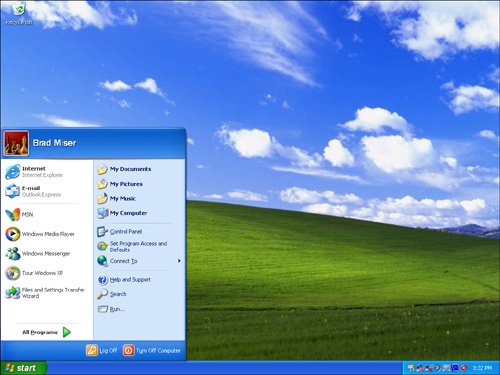Starting Up in Windows XP
| Starting a Mac up in Windows XP is straightforward, as the following steps show:
Note Soon after the Windows desktop appears, you'll see a warning that the computer isn't protected from viruses. Click the x to close the warning for now; you'll learn how to protect Windows later. You'll also be prompted to take a tour of Windows XP. If you've not used Windows XP before, this can be helpful, although you'll also get a mini-tour of Windows a little later in this chapter. |
EAN: N/A
Pages: 58