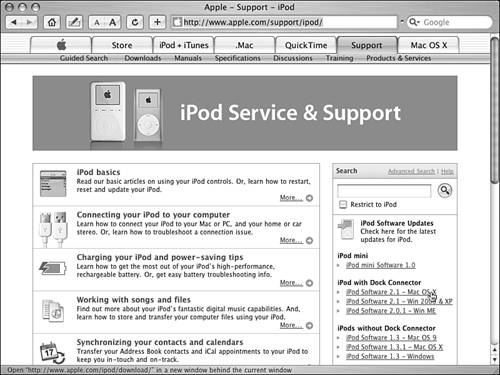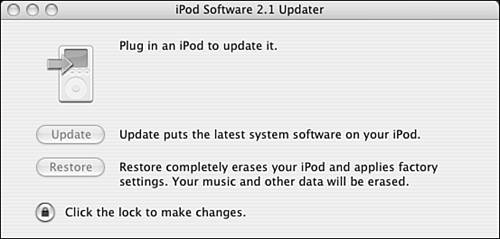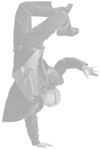Updating or Restoring an iPod's Software Apple is continually improving the iPod's software to add features, make it even more stable, and so on. You should periodically check for new iPod software and, when you find it, install it on your iPodthis is called updating the iPod's software. Tip  | To see the current version of iPod software installed on your iPod, choose Main menu, Settings, About. On the About screen, you will see the version of iPod software you are currently using next to the Version label. |
When you are having major problems with your iPod or just want to completely reformat it, you can also restore its software to return it to factory settings. You do both of these tasks in the same way, as the following steps show: 1. | Open a Web browser and move to www.apple.com/support/ipod/. You'll see the iPod Support page (see Figure 10.4).
Figure 10.4. Apple's iPod Support page provides access to the latest iPod software. 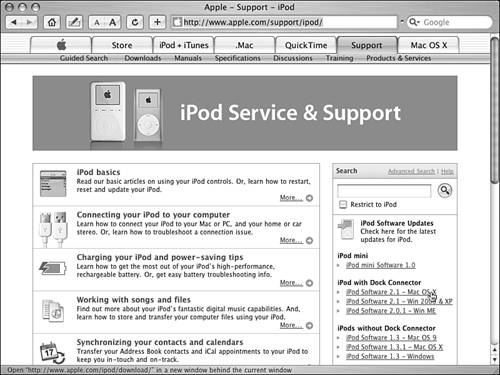
| 2. | Locate and click the link for the latest iPod or iPod mini software for your computer's OS, such as Mac OS X or Windows XP. You'll move to the iPod Software Update page.
Tip  | If you use Mac OS X, you don't need to do this process because the Software Update feature will notify you when new iPod software is available, and then you can use the Software Update application to download and install it. |
| 3. | Complete the form, click the radio button for your OS, and click Download Update. The update will be downloaded to your computer. Notice the name of the application you download and where you store it on your computer.
| 4. | Launch the iPod Update applicationin some cases, it will run automatically after you download it. On the Mac, you'll see the iPod Software Updater application (see Figure 10.5). On Windows PCs, you will have to restart your computer after running the Setup application. Then, choose Start menu, iPod, System Software, Updater. You'll then see the Updater application for Windows.
Figure 10.5. You use the Updater application to update your iPod's software or to restore it to original condition. 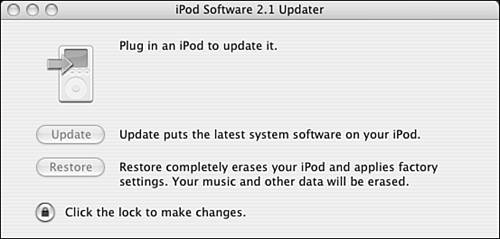
Note  | If your iPod's software is the most current version, you'll see "(up to date)" next to the Software Version text in the iPod Updater window, and the Update button will be disabled. |
| 5. | Connect the iPod you want to update or restore to your computer.
| 6. | If you want to install the latest version of the iPod software on your iPod, click the Update button. If you want to restore your iPod, click Restore instead.
| 7. | Follow the onscreen instructions to complete the update or restore process.
|
After you have updated your iPod, you can continue using it as you did before the update. If you restored your iPod, you will have to perform an update from iTunes to load your music back onto it. You'll also have to replace any calendar or contact information you want to store on it. Caution 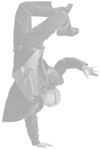 | When you restore an iPod, all of its data is erased, including its music, calendar data, contacts, and so on. If you have stored files on the iPod that aren't stored elsewhere too, make sure you copy the files you want to save from the iPod to another location before you restore it. |
|