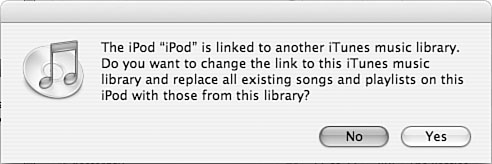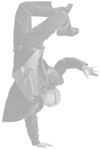Playing an iPod's Music on a Different Computer One of the cool, but not so obvious, things you can do with an iPod is use it to play its music on a computer that is different than the one you use to build the iPod's music library. For example, suppose your home computer contains your music library, but you would like to be able to play your iPod music through your laptop or on your work computer. To play an iPod's music on a computer that is different than the one you use to configure the iPod's music library, perform the following steps: 1. | Connect the iPod to the computer on which you want to play its music. You'll see a prompt explaining that the iPod is linked to a different iTunes music library and asking if you want to replace the iPod's music with the library on the current computer (see Figure 5.9).
Figure 5.9. You'll see this prompt when you connect an iPod to a computer that you don't use to update its music library. 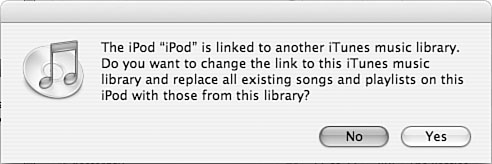
Caution 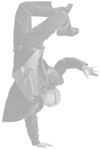 | If you click Yes in the warning prompt, all of the music on the iPod will be replaced by the contents of the current iTunes Music Library. |
| 2. | Click No. The iPod will be mounted on the computer and will be shown in the iTunes Source List.
Caution 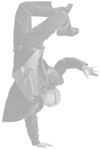 | You can't share the same iPod on a Windows computer and a Mac. An iPod has to be formatted specifically to work with each operating system. If you connect an iPod to a computer with a different operating system, you'll have to reformat the iPod's drive before your can use it (which means all of its music will be erased). |
| 3. | Select the iPod and click the iPod Preferences button.
| 4. | Choose the Manually Manage Songs and Playlists option, click OK in the warning prompt, and click OK to close the iPod Preferences dialog box. You'll return to the iTunes window and the iPod will be available as a source on the Source List.
| 5. | Expand the iPod to see the music it contains.
| 6. | Select and play music on the iPod just like you do other sources, such as CDs and playlists.
|
The next time you reconnect the iPod to the computer you use to manage its music library, you will need to reselect the update option, such as automatic updating, because that preference is stored on the iPod. (Assuming you don't use the manual option, of course.) When you do this, the iPod will be updated according to your preference. The next time you want to play its music on a different computer, you'll need to change the update preference back to manual again. Note  | Some of the commands available on the Main Menu menu are useful only if you have accessories. For example, the Voice Memos command is useful if you have a microphone accessory, but the Photo Import command is meaningful if you have an external card reader. These devices are covered later in this part of the book. |
The Absolute Minimum Managing the music on your iPod is essential if you are to be able to listen to the music you want to when the mood strikes you. Fortunately, maintaining your iPod's music library isn't all that hard. As you build and maintain that library, keep the following points in mind: You use the iTunes application to create the music library on your iPod. You can determine the amount of used and free space on the iPod's hard disk in a number of ways, including by using the iPod's About command. There are three ways to synchronize the music in your iTunes Library and on your iPod. When you use the "fully automatic" option, the synchronization is done for you automatically, and your iPod will be updated with your current iTunes Library each time you connect the iPod to your computer. You can also choose to have only specific playlists updated automatically. You can manage the music on your iPod manually as well. If you configure an iPod to be manually updated, you can play its music on the computer to which it is connected. This is a great way to play an iPod's music with a computer other than the one you use to build an iPod's music library. If you have more than one iPod, such as an iPod and an iPod mini, you can choose different update options for each. For example, you might want to use the "Automatically update selected playlists only" option for the iPod mini and the "fully automatic" option for the iPod.
|
|