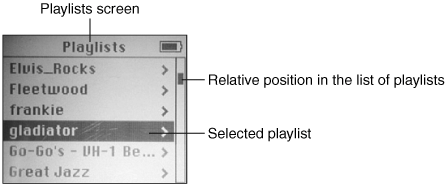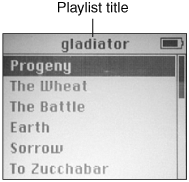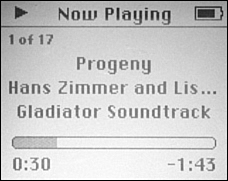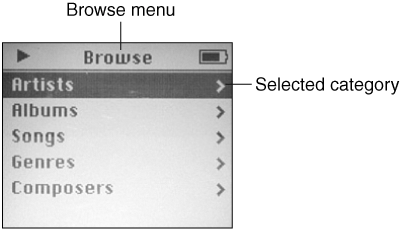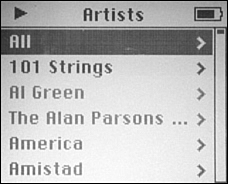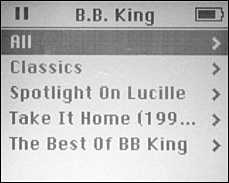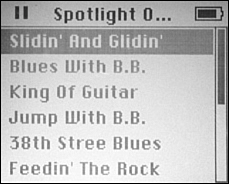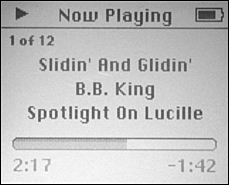| The iPod is cool, but it isn't psychic. You need to tell it what music you want to listen to. There are two primary ways you do this: You can use playlists or you can browse all the music stored on the iPod. Note  | In order to play music on an iPod, you must have some stored on it. You do this by loading music into your iTunes Library and then transferring that music to the iPod. For help with the first part, see Chapters 11 through 16. For help with the second part, see Chapter 2, "Getting Started with an iPod." |
Selecting Music with Playlists When you transfer music from your iTunes Library to an iPod, the playlists you have created and that are shown in the iTunes Source List come over, too. You can select music to listen to by choosing a playlist using the following steps: 1. | If you are using an iPod, choose Main menu, Music, Playlists. If you are using an iPod mini, choose Main menu, Playlists. You'll move to the Playlists menu (see Figure 4.1).
Figure 4.1. Almost all the playlists you see on an iPod's Playlists menu should look familiar to you because they are the same playlists that appear in your iTunes Library. 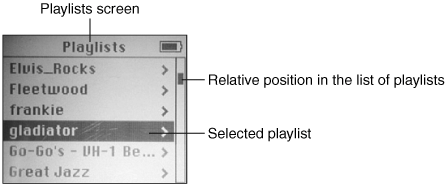
| 2. | Highlight the playlist you want to listen to and press the Select button. The songs in that playlist will be shown (see Figure 4.2).
Figure 4.2. This playlist is called "gladiator" because it contains the Gladiator soundtrack. Here, you see the list of songs in the playlist. 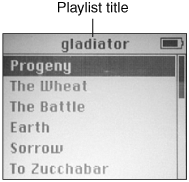
Tip  | Remember that you can scroll up or down any menu, including the Playlists menu, by using the Scroll pad or Click Wheel. |
| 3. | If you want to play the entire playlist, press the Play/Pause button. If you want to start with a specific song, highlight it and press the Select button. The Now Playing screen will appear, and the first song in the playlist or the one you highlighted will begin playing (see Figure 4.3).
Figure 4.3. One of the songs from the selected playlist is now playing. 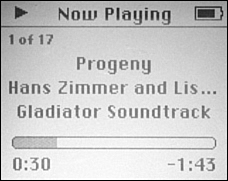
Tip  | If you want to play the entire playlist and don't want to see the songs it includes, you can just select the playlist and press the Play/Pause button (in other words, step 3 is optional). The Now Playing screen will appear, and the first song in the playlist will begin to play. |
| 4. | Use the techniques you'll learn throughout this chapter to control the tunes.
|
Browsing Your iPod's Music Choosing music with playlists is great, and you might often find that method to be the one you end up using most because it gets you to specific music quickly. However, some music stored on your iPod might not be in a playlist, you might want to listen to all the music by a specific artist, and so on. In these cases, you can browse the music stored on your iPod to choose the music to which you want to listen. You can browse your music by the following categories: Artists Albums Songs Genres Composers
Note  | If you are wondering how this information gets associated with your music, don't wonder any longer. It all comes from your iTunes Library. See Chapter 15, "Labeling, Categorizing, and Configuring Your Music," to learn how your music gets categorized. |
To browse your iPod's music, do the following steps: 1. | If you are using an iPod, choose Main menu, Music. You'll see the Music menu that contains the Playlists option along with the other categories you can browse. If you are using an iPod mini, choose Main menu, Browse. You'll see the Browse menu, which contains the categories listed previously (see Figure 4.4).
Figure 4.4. The Browse menu enables you to browse your music by various categories. 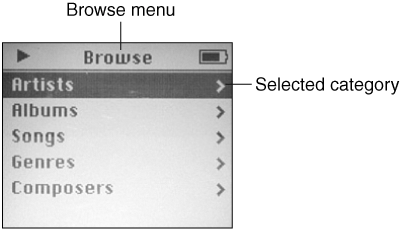
| 2. | Highlight the category by which you want to browse your music, such as Artists to browse by artist, and press the Select button. You will see the menu that shows you all the music that is associated with the category you selected in step 1. For example, if you choose Artists, you will see all the artists whose music is stored on your iPod (see Figure 4.5).
Figure 4.5. When you browse by a category, such as Artists, you will see all the music on your iPod that is associated with that category. 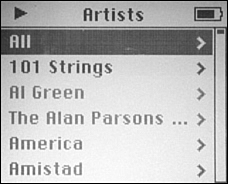
Note  | In Figure 4.4, you see an iPod mini screen. You can tell that because the menu is called Browse. If you were using an iPod, this would be the Music menu that looks very similar and works in the same way. (The primary difference is that the Playlists option appears on the Music menu while it appears on the Main menu on an iPod mini.) |
| 3. | Browse the resulting list of music that appears until you find a category in which you are interested; then press the Select button. You will see the list of contents of the category you selected. For example, when I was browsing by artist and chose B.B. King, the list of my B.B. King music was displayed (see Figure 4.6).
Figure 4.6. This screen shows all the music on this iPod by B.B. King. 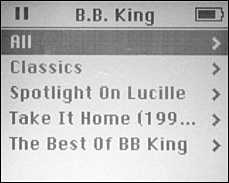
Tip  | If you choose the All option on any of the category screens, all your music for that category will be shown on the next screen. |
| 4. | To move down to the next level of detail, select an item on the current list and click the Select button. The resulting screen will show you the contents of what you selected. For example, I selected the B.B. King album called "Spotlight on Lucille" and saw that album's contents (see Figure 4.7).
Figure 4.7. Here, I am looking at the contents of a specific album by B.B. King. 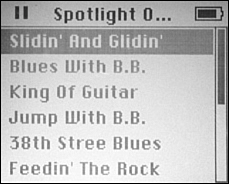
Tip  | You can start playing music at any time by making a selection and pressing the Play/Pause button. The entire contents of what you select will begin to play. For example, if you select the name of an artist on the Artists list, all the music by that artist will start playing, beginning with the first song on the first album. You don't have to drill down to lower levels of detail as these steps show you how to do. |
| 5. | To play everything shown on the screen, starting at the top, press the Play/Pause button. To start with a specific song, select it and press the Play/Pause button. The Now Playing screen will appear, and the first song or the song you selected will start to play (see Figure 4.8).
Figure 4.8. I drilled down to a specific album and pressed the Play/Pause button to hear it. 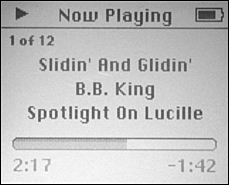
|
Although the previous steps used the Artists category as an example, you can browse and select music in any of the other categories in just the same way. Note  | After you have selected and started to play music using these steps, you can use the techniques you'll learn throughout this chapter to control the tunes. |
|