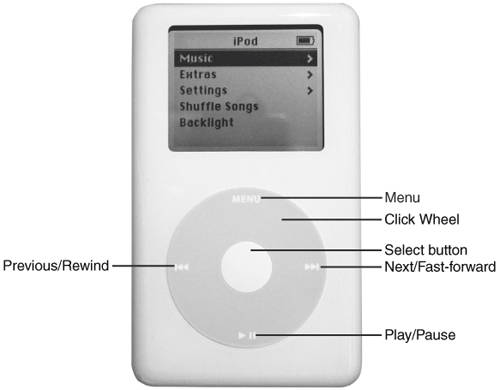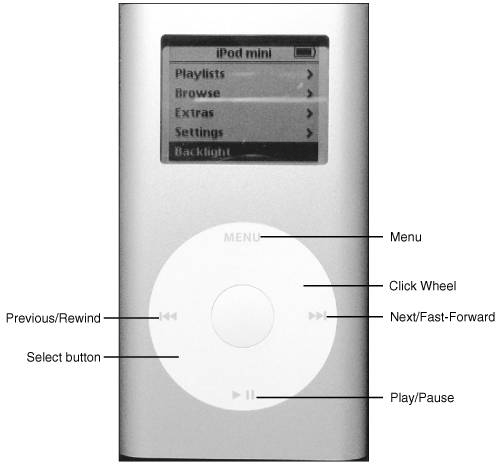Controlling an iPod
| While the iPod is slightly larger than the iPod mini, the controls on each are the same. Figure 3.2 shows the face of an iPod while Figure 3.3 shows an iPod mini. As you can see, these devices are quite similar. The main controls on an iPod are all located on the Click Wheel (see Figure 3.2). Figure 3.2. The controls on the iPod will become second nature to you after you use them a few times. Figure 3.3. The controls on the iPod mini, just like the iPod, are all on the Click Wheel. Turning an iPod OnTo turn an iPod mini on, press the Click Wheel in any location or press the Select button. You'll see the Apple logo on the iPod's screen, and after the iPod starts up, you'll see the main menu. Choosing an iPod's LanguageThe first time you turn an iPod mini on, you'll immediately move to the Language selection screen that you use to choose the language in which your iPod will display information. To choose a language, slide a finger or thumb clockwise on the Click Wheel to move down the language list or counterclockwise to move up the list. When the language you want to use is highlighted, press the Select button to choose it. You will then move to the main menu. You only have to do this the first time you turn an iPod on or after you reset it. Making Selections on an iPodThe previous paragraph about selecting a language gives you a specific example of how you control an iPod mini. Now, let's give you the general concept of how you move around your iPod mini to make it follow your commands. The iPod is based on menus on which you make choices. To make a choice on a menu, you slide a finger or thumb clockwise on the Click Wheel to move down the current menu or counterclockwise to move up on the current menu. As you move up or down, a different command on the menu will be highlighted. When the command you want to use is highlighted, press the Select button to choose it. If the command is for another menu, that menu will appear. You can then move up and down that menu to choose another command. If the menu provides a list of songs, albums, or other categories, you can use the same process to select and play an item, such as a song. To move back to a previous menu, you press the Menu button, which is located on the top edge of the Click Wheel. You'll learn the specific menus and screens you will use later in this chapter. For now, just understand how to move up and down the iPod mini's menu structure. Using the iPod's Click WheelThe iPod's Click Wheel is kind of cool because it contains both the wheel that you use to move up and down the menus and the various buttons you use to control the iPod itself. These buttons are located at each 90-degree point around the Click Wheel. To use a button, you simply press down on its icon on the wheel. The button will click and the action it represents will happen. Because there isn't a clear delineation between locations on the wheel, you don't have to be precise when you press a button. Press down close to the button's icon on the wheel and you will likely get the expected action. Changing VolumeWhen a song is playing, you control the iPod's volume by sliding a finger or thumb on the Click Wheel clockwise to increase the volume or counterclockwise to decrease it. |
EAN: 2147483647
Pages: 187