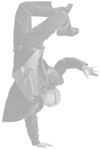Solving the Not Authorized to Play Problem
Solving the "Not Authorized to Play" ProblemAs you learned in the previous chapter, you can play music you have purchased on up to five computers at the same time. If you try to play purchased music and see the "This Computer Is Not Authorized to Play This Music" message, you need to authorize the computer before you can play the purchased music. If you already have five computers authorized, you will need to deauthorize one before you can authorize another. (If you need help doing these tasks, see Chapter 25, "Working with Purchased Music.") The challenge can sometimes be remembering how many and which computers you have authorized. The "how many" part is easy. Just access the Apple Account Information screen for your account. The Computer Authorizations section will tell you how many computers are currently authorized to play music for the account (to learn how to access this screen, see "Viewing the Music You Have Purchased" on page 359). Caution
The "which ones" part is a bit more difficult. The easiest way to tell is to try playing purchased music from each computer you might have authorized. If it plays, the computer is authorized. Also remember that computers with which you are sharing music also count against the five-computer limit. If you are unable to play music because of authorization, make sure computers on the network aren't the cause of you being over your authorization limit. |
EAN: 2147483647
Pages: 187
- The Four Keys to Lean Six Sigma
- Key #1: Delight Your Customers with Speed and Quality
- When Companies Start Using Lean Six Sigma
- Making Improvements That Last: An Illustrated Guide to DMAIC and the Lean Six Sigma Toolkit
- The Experience of Making Improvements: What Its Like to Work on Lean Six Sigma Projects