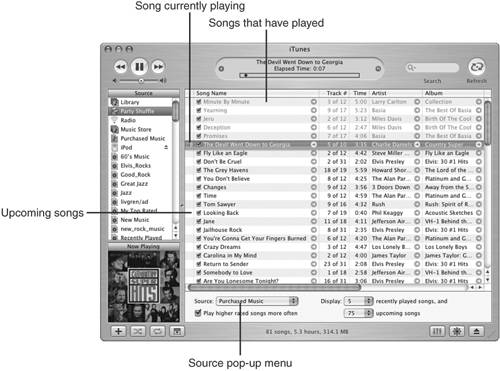| On the Source list, you'll see a couple of special playlists. In this section, you'll get the details on one and an overview of the other. Doing the Party Shuffle The Party Shuffle is a special playlist because you can use it to create interesting sets of music on the fly. You can choose different sources of music and that music will play in random fashion (thus the word "shuffle" in the playlist's title). This is a great tool for quickly playing music in an order that will be fresh and interesting each time you play it. First, configure the Party Shuffle by using the following steps: 1. | Select Party Shuffle on the Source List. You'll see a dialog box that explains the Party Shuffle tool to you.
| 2. | Click the Do Not Show This Message Again check box and then OK. You'll see the Party Shuffle tool in the Content pane (see Figure 16.16).
Figure 16.16. The Party Shuffle playlist enables you to hear music from selected sources in a random and interesting way. 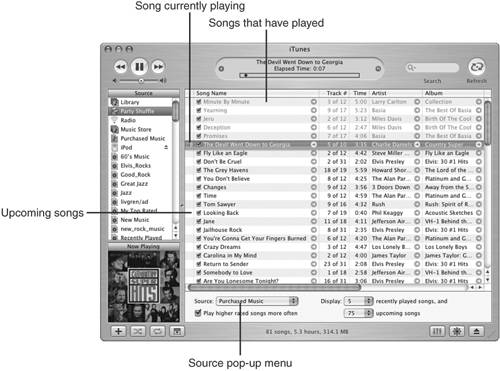
| 3. | Select the source of music that you want to listen to on the Source pop-up menu. On this menu, you'll see your Library along with all of the playlists you see in the Source List.
Tip  | To delete a smart playlist, select it on the Source List and press Delete. Confirm the deletion at the prompt, and the playlist will be removed from the Source List. Again, the songs in the playlist will remain in the Library or other playlists. Only the playlist itself is deleted. |
When you choose a source, the songs in that source will be shown in the Content pane. For example, in Figure 16.16, the Purchased Music playlist (read more about this in the next section) is selected and so the Content pane displays songs from this playlist. Because this is the Party Shuffle, these songs appear in random order.
| 4. | If you want songs you have rated higher to play more frequently, check the Play Higher Rated Songs More Often check box. If you don't check this, all songs in the selected source will have the same probability of being included. If it is checked, songs with higher ratings will have a higher probability of being included.
| 5. | Choose the number of songs that have already played that you want to be displayed toward the top of the Content pane on the Display __ Recently Played Songs pop-up menu. For example, if you want to see the last 10 songs played, choose 10.
| 6. | Choose the number of upcoming songs that you want to be displayed on the Display __ upcoming songs pop-up menu. In Figure 16.16, you can see that this is set to 75, which means that the next 75 songs that will be played are shown in the Content pane.
|
Now, play the Party Shuffle. The first song on the list will play. When it is done, it will be grayed out on the list to indicate that it has already played and the next song on the list will start to play. Each song on the list will play in turn. When more than the number of songs you chose in Step 5 have played, the first song will disappear from the Content pane and the next song will be added to those that are coming up (the songs that aren't grayed out). That's all there is to it. The Party Shuffle is a cool way to listen to music because you can add variety to any music source by quickly randomizing it. Tip  | You can change the order of the Party Shuffle by moving upcoming songs up or down on the list. Likewise, you can prevent a song from playing by deleting it from the list (this doesn't impact the song itself, just its inclusion in the Party Shuffle). |
Working with Purchased Music The Purchased Music playlist is one of iTunes's default playlists; its purpose is to contain music you have purchased from the iTunes Music Store (which is, I suppose, how it got its name). You'll learn a lot more about this special playlist is Part III of this book, which explains how to work with the iTunes Music Store. The Absolute Minimum Playlists are a great way to customize the music in your Library for listening purposes, to create a CD, or to manage the music on an iPod. As you learned in this chapter, playlists include a specific collection of songs that you choose, whereas iTunes chooses the songs in a smart playlist based on the conditions you specify. Playlists are a great way to select specific music to which you want to listen. You can make them as long or as short as you like, and you can mix and match songs to your heart's content. Use the Party Shuffle playlist to keep your music sources fresh. Like the Party Shuffle, smart playlists can really enhance your listening experience. Following are some ideas you might find interesting for smart playlists: Be diligent about rating your songs. Then create a smart playlist for one of your favorite genres that also includes a rating condition. Enable this playlist to be updated live. Such a playlist would always contain your favorites songs in this genre, even as you add more songs to your Library. Create a smart playlist based only on genre and allow it to be updated live. This playlist would make it easy to listen to that genre, and it would always contain all your music in that genre. Create a smart playlist that includes several of your favorite artists (remember to choose Any in the top menu) and limit the number of songs to 20 or so. Have iTunes choose the songs in random order. Playing this playlist might provide an interesting mix of music. If you include a My Rating condition, you can cause only your favorite music to be included in this group. Make a dynamic list, and it will change over time as you add music to your Library. If you like to collect multiple versions of the same song, create a playlist based on song name. Allow it to be updated live, and this playlist will contain all the versions of this song you have in your Library.
|
|