| Mac OS X provides many ways to control open applications, including these: You can switch among open applications by clicking the icon of the open application to which you want to switch on the Dock. You can move among open applications using the  -Tab or Shift- -Tab or Shift- -Tab keys. When you press these keys, the Application Switcher menu that is a list of the currently open applications will appear (see Figure 8.9). The active application is always located on the far left edge of the menu. You can move into a different application by pressing the -Tab keys. When you press these keys, the Application Switcher menu that is a list of the currently open applications will appear (see Figure 8.9). The active application is always located on the far left edge of the menu. You can move into a different application by pressing the  -Tab or Shift- -Tab or Shift- -Tab keys until the application you want is selected, or you can click an application on the Application Switcher menu to move into it. -Tab keys until the application you want is selected, or you can click an application on the Application Switcher menu to move into it. Figure 8.9. The Application Switcher menu appears when you press the  -Tab or Shift- -Tab or Shift- -Tab keys. -Tab keys. 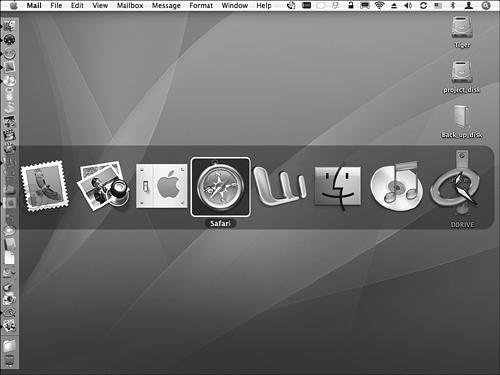
Use Exposé (press F9) to show all open windows and click a window in the application to which you want to switch. Hide applications quickly by either pressing  -H or choosing Application, Hide where Application is the name of the active application. -H or choosing Application, Hide where Application is the name of the active application. Quit an open application by opening the application's Dock icon and selecting Quit on the pop-up menu. There are several ways to force a hung application to quit. Press Option- -Esc to open the Force Quit Applications window, select the application you want to quit, and click Force Quit (see Figure 8.10). (If an application is hung, its name appears in red in the Force Quit Applications window and "Not Responding" is shown next to the application's name.) Open the Activity Monitor application (Applications/Utilities); select the application (process) you want to quit; and select View, Quit Process (or press Option- -Esc to open the Force Quit Applications window, select the application you want to quit, and click Force Quit (see Figure 8.10). (If an application is hung, its name appears in red in the Force Quit Applications window and "Not Responding" is shown next to the application's name.) Open the Activity Monitor application (Applications/Utilities); select the application (process) you want to quit; and select View, Quit Process (or press Option- -Q). You can also use the Unix kill command in the Terminal application along with the process number of the application you want to force to quit. Yet another way is to choose the Apple menu and then Force Quit; this also opens the Force Quit Applications window. -Q). You can also use the Unix kill command in the Terminal application along with the process number of the application you want to force to quit. Yet another way is to choose the Apple menu and then Force Quit; this also opens the Force Quit Applications window. Figure 8.10. You can force an application to quit by opening the Force Quit Applications window, selecting the application you want to quit, and clicking Force Quit. 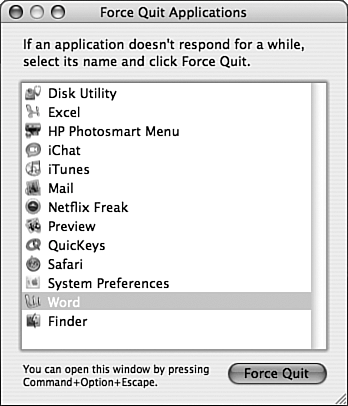
TIP When you select the Finder in the Force Quit Applications window, the Force Quit button becomes Relaunchthe Finder must always be running when you are using Mac OS X. If the Finder hangs, force it to relaunch.
 To learn more about using Unix commands, p. 299. To learn more about using Unix commands, p. 299.
 To learn more about the Activity Monitor, p. 1056. To learn more about the Activity Monitor, p. 1056.
TIP You can also use the Force Quit Applications window to quickly move into open applications. Just open the window by pressing Option- -Esc and then double-click an application shown on the list. That application moves to the front. You can leave the window open all the time if you want to; because it is always on top, it makes a convenient application palette. Of course, if you don't have a lot of screen real estate, this window can get in the way. -Esc and then double-click an application shown on the list. That application moves to the front. You can leave the window open all the time if you want to; because it is always on top, it makes a convenient application palette. Of course, if you don't have a lot of screen real estate, this window can get in the way.
|
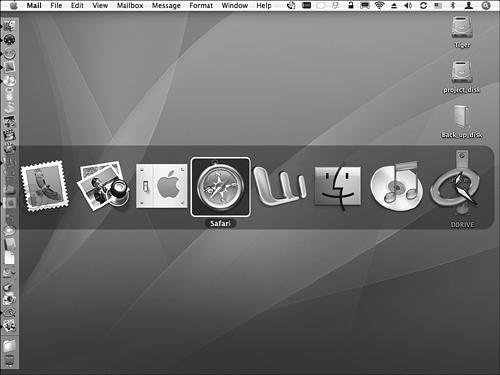
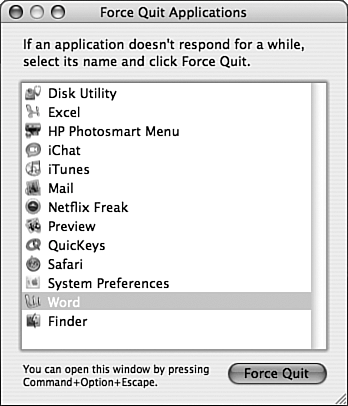
 To learn more about using Unix commands,
To learn more about using Unix commands,