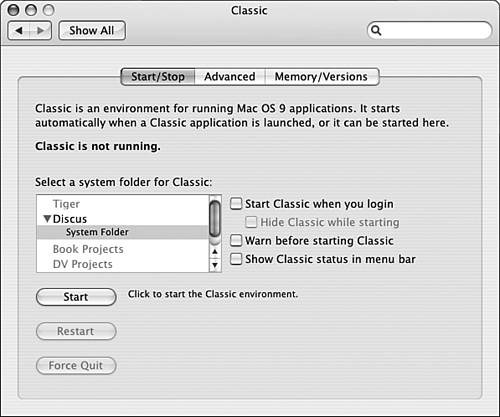While using Mac OS X is fun, the real reason you use any OS is to run applications. In this section, you'll learn about the applications that are included as part of the standard OS install. You'll also get a quick glimpse into the past with the Classic environment.
Mac OS X includes many applications you can use to both customize and work with the operating system itself and to do work you need to do. Table 7.3 lists many of the applications that are part of the Applications directory of the standard Mac OS X installation. For the applications that are discussed elsewhere in this book, you will see a cross-reference to where information about that application is provided. If the application isn't covered elsewhere in the book, you will see a brief summary of the application's purpose.
Table 7.3. Applications That Ship with Mac OS X
Application | Default Directory | What It Does | Cross-Reference or Overview |
|---|
Address Book | Applications | Stores contact information | "Setting Up and Using an Address Book," p. 400. |
Activity Monitor | Applications/Utilities | Monitors your Mac's performance | Chapter 36, "Solving Mac Problems," p. 1045. |
AirPort Admin Utility | Applications/Utilities | Enables you to configure an AirPort network | Chapter 14, "Using an AirPort Network to Connect to the Internet," p. 371. |
AirPort Setup Assistant | Applications/Utilities | Guides you through the configuration of an AirPort network | Chapter 14, "Using an AirPort Network to Connect to the Internet," p. 371. |
AppleScript (several applications | Applications/AppleScript | Writes and runs scripts | You can create and run AppleScripts to automate various tasks that you perform. AppleScript is widely used to make cumbersome and complex processes more efficient. AppleScript's scripting language uses English-like commands, and you can create very complicated scripts. The Script Editor application enables you to create and edit AppleScripts. You can also run scripts that other people create either as standalone applications or using Script Runner. |
 Automator Automator
| Applications | Create macros/scripts | Chapter 10, "Using the Automator to Make Your Mac Work for You," p. 279. |
Audio MIDI Setup | Applications/Utilities | Configures and manages MIDI devices | You can use this application to configure and manage MIDI devices. |
Bluetooth File Exchange | Applications/Utilities | Transfers files via Bluetooth | This application is used when you exchange files with Bluetooth-compatible devices. |
Bluetooth Setup Assistant | Applications/Utilities | Configures Bluetooth on your Mac | You use this application to configure Bluetooth devices on your Mac. |
Calculator | Applications | Calculates | Does just what you think; it provides an onscreen calculator. |
Chess | Applications | Game | Enables you to play chess against the computer or against another person. |
ColorSync Utilities | Applications/Utility | Repairs ColorSync Profiles | "Synchronizing Color Among Devices," p. 890. |
Console | Applications/Utilities | Provides information on system activity | "Using the Console to View Logs," p. 1063. |
 Dashboard Dashboard
| Applications | Provides access to widgets | Chapter 6, "Working with the Dashboard and Widgets," p. 159. |
 Dictionary Dictionary
| Applications | Provides a dictionary | Provides a basic dictionary and thesaurus. |
Digital Color Meter | Applications/Utilities | Analyzes the makeup of colors | Enables you to choose a color being displayed on your monitor to determine the RGB values and other properties of which that color consists. You can also copy colors so that you can replicate them. |
DirectoryAccess | Applications/Utilities | Provides directory information for a network | Provides directory information for Mac OS X and applications that use directory information to provide services. You aren't likely to use this application unless you are setting up these services for a large network. |
Disk Utility | Applications/Utilities | Provides many disk and volume functions, such as formatting, burning, and so on | "Maintaining Your Disk Drives," 1000. |
DVD Player | Applications | Plays DVD movies | Chapter 25, "Watching DVD Movies with DVD Player," p. 741. |
Font Book | Applications | Manages your Mac's fonts | "Installing and Using Mac OS X Fonts," p. 247. |
Grab | Applications/Utilities | Captures screen shots | "Capturing Screen Images with Grab," p. 677. |
iCal | Applications | Keeps your calendar | "Using iCal," p. 790. |
iChat | Applications | Chat via text, audio, or video | "Communicating with iChat," p. 803. |
Image Capture | Applications | Downloads images from a digital camera | "Working with Image Capture," p. 667. |
Internet Connect | Applications | Connects to the Internet via a phone modem | "Connecting to the Net with a Dial-up Account," p. 352. "Connecting to an AirPort Network with Mac OS X," p. 888. |
iSync | Applications | Enables you to synchronize Macs | "Synchronizing with iSync," p. 801. |
iTunes | Applications | Digital music manager | Chapter 18, "Listening to and Managing Your Music with iTunes," p. 521. |
Keychain Access | Applications/Utilities | Manages your keychains | "Securing Your Mac with Keychains," p. 1024. |
Mail | Applications | Email client | Chapter 15, " Using Email," p. 399. |
NetInfo Manager | Applications/Utilities | Administers network | "Using the NetInfo Manager to Administer Your Network," p. 963. |
Network Utility | Applications/Utilities | Provides information and utilities for network | "Using the Network Utility to Assess Your Network," p. 957. |
ODBC Administrator | Applications/Utilities | Configures and manages ODBC databases | Enables you to configure and administer ODBC databases on your Mac. |
Preview | Applications | Views images and PDFs | "Working with Preview," p. 658. |
Printer Setup Utility | Applications/Utilities | Installs and manages printers | "Finding, Installing, and Using Printers," p. 874. |
QuickTime Player | Applications | Plays and edits QuickTime movies | Chapter 23, "Viewing QuickTime Movies," p. 681. |
Safari | Applications | Web browser | "Browsing the Web with Safari," p. 460. |
Sherlock | Applications | Finds things | "Using Sherlock to Search the Web," p. 490. |
Stickies | Applications | Simulates sticky notes | Enables you to create and view electronic "sticky notes" and "paste" them to your monitor. |
System Preferences | Applications | Configures Mac OS X | Provides various panes you use to configure various aspects of Mac OS X. |
System Profiler | Applications/Utilities | Reports on the configuration of your system | "Using System Profiler to Create a System Profile," p. 1050. |
Terminal | Applications/Utilities | Provides a terminal window for working in Unix window | Chapter 11, "Unix: Working with the Command Line" p. 299. |
TextEdit | Applications | Basic text | Enables you to create text documents. |
Many other applications are installed as part of Mac OS X. However, because these are used by the system to perform various tasks and you aren't likely to use them directly, they are not listed in Table 7.3.
If you have purchased a Mac recently, you will also have the iLife applications (iMovie, iPhoto, iDVD, and GarageBand) installed on it by default. However, these are not part of the standard Max OS X installation. Because these are so important to making good use of Mac OS X, you'll find complete coverage of those applications in Part III, "Mac OS X: Connecting to the World."
In rare cases, you might need to run an application that hasn't been moved into the Mac OS X world (perhaps there is a Mac OS 9 application whose publisher went out of business). You can use Mac OS X's Classic environment to run applications that were designed to work under Mac OS 9. Here's a quick summary of the steps you need to follow:
Because Mac OS X offers so many benefits over Mac OS 9, you really should get Mac OS X versions of any applications on which you rely. However, if you do need to use Mac OS 9 applications, take some time to explore the Classic pane of the System Preferences application to fine-tune your Classic environment.