Working with the Finder Window s Action Pop-up Menu
Working with the Finder Window's Action Pop-up MenuOne of the default tools on the Finder window toolbar is the Action pop-up menu (see Figure 3.17). This menu provides access to context-sensitive commands, which means that commands on the menu depend on the item you have selected on the desktop. For example, when you select a folder and open the menu, you see commands including New Folder, New Burn folder, Open, Get Info, Move to Trash, Make Alias, Create Archive, Copy, Paste, Show View Options, and Color Label. If you select a file and open the menu, you see New Folder, New Burn folder, Open, Open With, Print, Get Info, Move to Trash, Duplicate, Create Alias, Create Archive, Copy, and Color Label. Figure 3.17. The commands on the Action pop-up menu change depending on the items you have selected.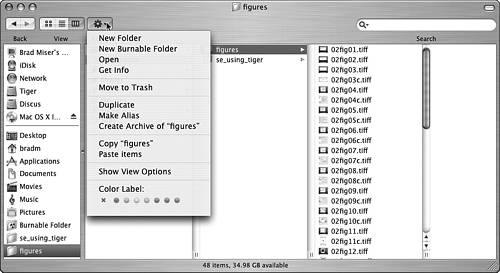 NOTE As you probably suspect, the commands on the Action pop-up menu are similar to the commands on an item's contextual menu, which you can open by pointing to an item, holding down the Control key, and clicking the item (or right-clicking the item if you use a two-button mouse). If you do this, you'll see a couple more options on the contextual menu that you will learn about later in this book. To use a command on the menu, select the item on which you want to use the command, open the menu, and select the command you want to use. |
EAN: 2147483647
Pages: 317