Finding, Installing, and Using a FireWire Hub
| A FireWire hub is analogous to a USB hub; its primary purpose is to provide additional FireWire ports to which you can connect FireWire devices (see Figure 32.4). Figure 32.4. This Belkin FireWire hub offers six additional ports (one port is required for the upstream connection).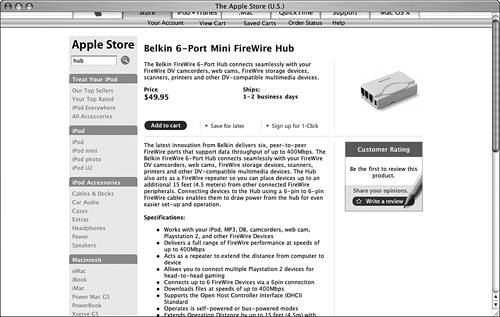
Understanding FireWire HubsBecause many Macs include only two FireWire ports (some mobile Macs have only one), and peripheral devices such as keyboards and monitors don't include additional FireWire ports, you are more limited in the number of FireWire devices you can attach to your Mac than you are with USB out of the box.
If you use multiple FireWire storage devices, such as an iPod, hard drive, tape drive, CD-RW, or other devices that you will want to be connected at all times, you probably need to add more FireWire ports to your system. FireWire hubs work in a way that is similar to a USB hub, and you have similar parameters to choose from:
Choosing, Installing, and Using a FireWire HubThe process of choosing, installing, and using a FireWire hub is also analogous to the same tasks for a USB hub. First, determine whether you need to support FireWire 800. FireWire 800 is a faster protocol than FireWire so you need a hub that is capable of supporting it (you can't use FireWire devices with a FireWire 800 hub, and vice versa). Second, decide how many ports you need. Third, decide whether you need a more mobile hub that can take its power from the bus. Fourth, look for any special features you might need (there aren't many available, so this won't take much time). NOTE Remember that one port is used to connect the hub to the Mac or to another hub. Most of the time, you can connect one less device to a hub than the number of ports it offers. Because FireWire devices are also hot-swappable, you need only a dedicated port for those devices you want to be connected to your Mac at all times. As long as you have at least one available port for the devices you use only periodically, it isn't a big deal to connect and disconnect those devices. Installing and using a FireWire hub is also as simple as installing and using a USB hub. Simply connect the hub to your Mac using a FireWire cable, connect its power supply (if applicable), and connect the FireWire devices to the hub. The FireWire cable you use depends on the device and the type of FireWire being supported; FireWire 800 cables are different from standard FireWire cables. Many devices use a FireWire cable with a standard FireWire connector on each end, but some devices, such as digital video cameras, have a uniquely shaped FireWire port. The specialized cable you need for such devices is usually included with the device. TIP You can chain both USB and FireWire hubs. So, you can connect hubs of the same type to one another to continue to add devices to your system, up to the maximum number of devices supported by that interface. |
EAN: 2147483647
Pages: 317
 For more information on FireWire,
For more information on FireWire,