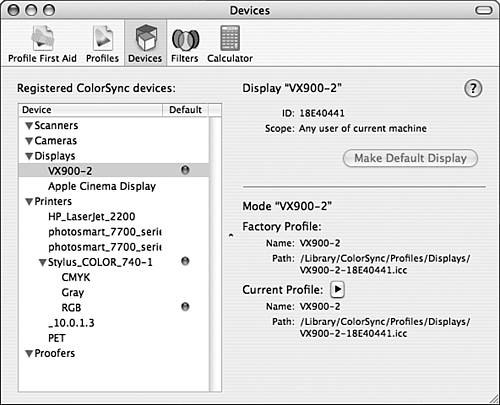Synchronizing Color Among Devices
| One of the most challenging aspects of creating color documents for output on paper or electronically is maintaining consistent color among the images and text in those documents. Each device you use, such as monitors, printers, scanners, cameras, and so on, can have a slightly different interpretation of particular colors and can use a different color space. This makes creating a document that contains the colors you really want difficult. Apple's ColorSync technology is an attempt to solve this problem. With ColorSync, you configure a ColorSync profile for each device with which you work. If all your devices use a ColorSync profile, the colors across the elements of your document should be consistent because ColorSync translates colors across different color spaces. The two general steps to use ColorSync are the following:
Configuring ColorSyncTo configure a ColorSync profile for your devices, do the following: NOTE To use ColorSync, a device must have a ColorSync profile installed. For many devices, this profile is built in to Mac OS X. For others, the profile is installed when you install software related to that device.
NOTE
Using ColorSyncAfter you have installed and configured your device profiles and workflows, the way you use ColorSync depends on the particular applications you use. For example, you can employ the ColorSync profiles when you print a document by using the ColorSync option on the Options pop-up menu in the Print dialog box. Other applications, such as Photoshop, enable you to employ more sophisticated ColorSync features. |
EAN: 2147483647
Pages: 317
- ERP Systems Impact on Organizations
- The Effects of an Enterprise Resource Planning System (ERP) Implementation on Job Characteristics – A Study using the Hackman and Oldham Job Characteristics Model
- Distributed Data Warehouse for Geo-spatial Services
- Data Mining for Business Process Reengineering
- A Hybrid Clustering Technique to Improve Patient Data Quality