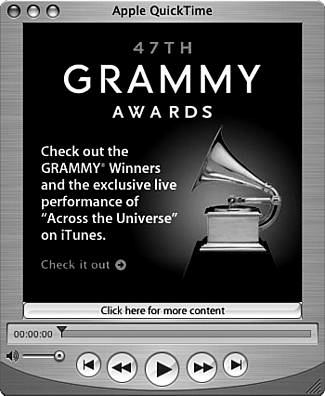| QuickTime Player is the basic application you use to view QuickTime content stored on your computer or in the QuickTime format on CD or DVD, such as those you create using iMovie. Although the appearance of the QuickTime Player controls varies a bit among these contexts, the controls you use to watch movies work similarly. NOTE Because of space limitations and the fact that you are much more likely to use the iLife applications to create and edit digital media (audio and video), the remainder of this chapter covers using the standard version of QuickTime to view QuickTime content. For information about the Pro version, visit the QuickTime website (www.apple.com/quicktime).
To launch QuickTime Player, click its icon on the Dock or open it from within the Applications folder. When QuickTime Player opens, by default, it will download and display the Content Guide that leads you to content on the Web each time you open the application (see Figure 23.5). Figure 23.5. QuickTime Player looks easy to use, and it lives up to its appearance. 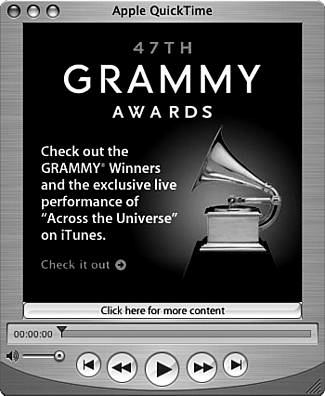
TIP If you want to view the content the Content Guide shows you, click the links provided in the QuickTime Player window.
There are some preferences you might want to set by selecting QuickTime Player, Preferences. The options in the resulting Player Preferences dialog box are as described here: Open Movie If you check the "Open movies in new players" check box, each movie you open appears in a new QuickTime Player window rather than replacing the current movie. Auto-Play If you check the "Automatically play movies when opened" check box, movies begin to play as soon as you open them. If this is not checked, you have to click the Play button to start movies you open. Playback Quality If you check the "Use high quality video setting when available" check box, the Player application will choose the best possible video settings for the types of content you play. Only Front Movie Plays Sound If the "Play sound in frontmost player only" check box is checked and you have more than one movie playing, only the movie in the frontmost QuickTime Player window produces sound. Play Sound in Background When the "Play sound when application is in background" check box is checked, a movie's sound continues to play when you move it into the background. Show Equalizer When the "Show equalizer" check box is checked, you will see the QuickTime Player equalizer. Content Guide Checking the "Show Content Guide automatically" check box means that, when you launch QuickTime Player, it presents content available to you and displays links to that content in the QuickTime Player window (you can choose to watch it or not). This is checked by default. If you don't want to see the Content Guide each time you launch the application, you should uncheck the box. Fast User Switching If the Fast User Switching feature is enabled, users can log in to your Mac without other users having to completely log out first (which means running applications can continue to run). If you check the "Pause movies before switching users" check box, movies that are playing when another user logs in are paused until the previous user logs back in. Recent Items Use the "Number of Recent Items" pop-up menu to choose how many movies QuickTime Player retains on its File, Open Recent list.
|