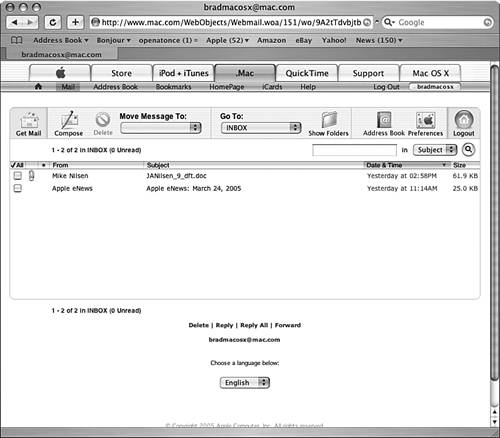Working with Your .Mac Email Account
| One of the cool things about using a .Mac account is that you get an email account with the distinctive "@mac.com" domain. You can use that account with the Mail application very easily. You can also access your .Mac email via the Web. And, you can add more email addresses to your .Mac account. Using Your .Mac Email Account with MailTo use your .Mac email account with Mail, you need to configure that account in the Mail application. This is simple because support for .Mac email accounts is built in to Mail and adding a .Mac email account requires only that you enter your .Mac member name and password.
NOTE If you created or configured an existing .Mac account when you installed Mac OS X, your .Mac email account was configured in the Mail application for you automatically. After you have set up your .Mac email account in Mail, you use it just like other email accounts you have.
NOTE At press time, your .Mac email account includes 50MB of email storage space. Accessing Your .Mac Email Account from the WebYou can access your .Mac email from any computer that has web access, which makes it convenient to use your .Mac email account even if you aren't at your own Mac. To access your .Mac email via the Web, perform the following steps:
Using the .Mac website to access your email is similar to using an email application. You can read your email, send email, organize it, and so on. Adding Email Accounts to Your .Mac AccountOne .Mac email account might not be enough for you. For example, you might want to provide a .Mac email account for each user of your Mac. The good news is that you can add email accounts to a .Mac account for a nominal fee (at press time, additional email-only accounts were only $10/year). To do so, perform the following steps:
After you have purchased the additional email accounts, you can configure those accounts in email applications or use the .Mac website to access them. |
EAN: 2147483647
Pages: 317
- Enterprise Application Integration: New Solutions for a Solved Problem or a Challenging Research Field?
- The Effects of an Enterprise Resource Planning System (ERP) Implementation on Job Characteristics – A Study using the Hackman and Oldham Job Characteristics Model
- Distributed Data Warehouse for Geo-spatial Services
- Intrinsic and Contextual Data Quality: The Effect of Media and Personal Involvement
- Relevance and Micro-Relevance for the Professional as Determinants of IT-Diffusion and IT-Use in Healthcare
 To learn how to configure email accounts in Mail,
To learn how to configure email accounts in Mail,