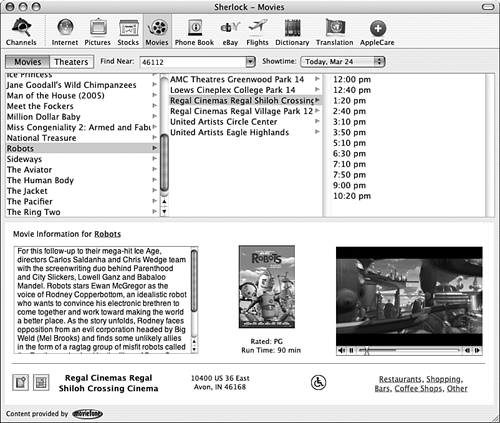| There is a lot you can do to take your browsing on the Web to the max, including using keyboard shortcuts and exploring useful Mac and other websites. Using Safari Keyboard Shortcuts Table 16.3 lists keyboard shortcuts for Safari. Table 16.3. Keyboard Shortcuts in SafariMenu | Command | Keyboard Shortcut |
|---|
Safari | Preferences |  -, -,
| Safari | Block Pop-Up Windows |  -K -K
| Safari | Empty Cache | Option- -E -E | File | New Window |  -N -N
| File | New Tab |  -T -T
| File | Open File |  -O -O
| File | Open Location |  -L -L
| File | Close Window |  -W -W
| File | Save As |  -S -S
| File | Mail Contents of This Page |  -I -I
| File | Mail Link to This Page | Shift- -I -I | Edit | AutoFill Form | Shift- -A -A | View | Show/Hide Address Bar |  -Shift-\ -Shift-\
| View | Show/Hide Bookmarks Bar |  -Shift-B -Shift-B
| View | Show/Hide Status Bar |  -/ -/
| View | Stop |  -. -.
| View | Reload Page |  -R -R
| View | Make Text Bigger |  -+ -+
| View | Make Text Smaller |  -- --
| View | View Source | Option- -U -U | History | Back |  -[ -[
| History | Forward |  -] -]
| History | Home | Shift- -H -H | History | Mark Page for SnapBack | Option- -K -K | History | Page SnapBack | Option- -P -P | History | Search Results SnapBack | Option- -S -S | Bookmarks | Show All Bookmarks | Option- -B -B | Bookmarks | Add Bookmark |  -D -D
| Bookmarks | Add Bookmark Folder | Shift- -N -N | Bookmarks | Go to first bookmark |  -1 -1
| Bookmarks | Go to second bookmark |  -2 -2
| Bookmarks | Go to third bookmark |  -3 -3
| Bookmarks | Go to fourth bookmark |  -4 -4
| Bookmarks | Go to fifth bookmark |  -5 -5
| Window | Select Next Tab | Shift- -] -] | Window | Select Previous Tab | Shift- -[ -[ | Window | Downloads | Option- -L -L | Window | Activity | Option- -A -A | Help | Safari Help |  -? -?
| | | Open link or bookmark in a new tab and view it |  -click -click
| | | Open link or bookmark in a new tab | Shift- -click -click | | | Open link or bookmark in a new window and view it | Option- -click -click | | | Open link or bookmark in a new window behind the current one | Option-Shift- - click - click |
NOTE Table 16.3 assumes you have enabled Safari's Tab feature.
Downloading Files Via FTP in the Finder Using the Finder, you can download files directly from an FTP site to your Mac: 1. | Use Safari to open the FTP site from which you want to download files. The FTP site will be mounted on your desktop.
| 2. | Drag the files you want to download from the FTP site volume onto your Mac. The files will be downloaded, and the Copy progress window will show you the progress of the download process.
| 3. | Prepare the files for use.
|
Using Sherlock to Search the Web Mac OS X includes a dedicated web searching application, called Sherlock (located in the Applications folder), that can help you search for various types of content from different providers on the Web. I find using Google or other web search sites to be more useful, but for some specialized searches, such as for movie show times, Sherlock can be useful. Sherlock uses channels to categorize the information you search for. When you use a channel, the tools you search with are specific to that channel. For example, one of Sherlock's included channels is the Movies channel, which enables you to search for movie information in your area (see Figure 16.17). To use a channel, click its button on the Sherlock toolbar. Figure 16.17. Sherlock's Movies channel enables you to locate information and show times for movies you are interested in; you can even view the trailer in the Sherlock window. 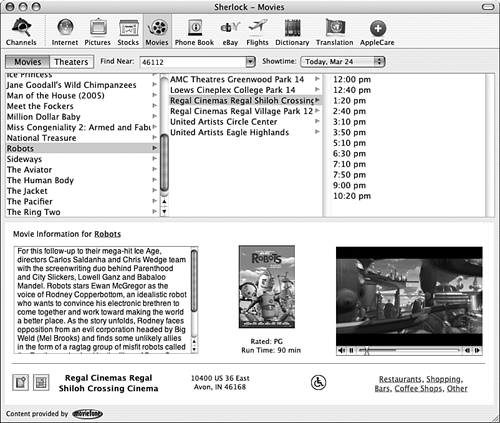
By default, Sherlock includes a number of Apple-supplied channels, which you see on the Sherlock toolbar. These include the following: Internet Use this channel for your general Internet searches. Pictures With this channel, you can find images related to specific topics. Stocks Use this channel to track your favorite stocks. Movies This is one of the coolest channels. You can use it to find show times and location information for movies you are interested in. You can also view a movie's trailer in the Sherlock window. Phone Book Use this channel to find addresses, phone numbers, and even driving directions for businesses. eBay If you are an eBay fan, this channel is for you. Flights This enables you to find flight information and purchase tickets. Dictionary Use this channel to find correct spellings of specific words or synonyms. Translation This channel enables you to translate words and phrases among various languages. AppleCare Use this channel to search for information from Apple, such as to get help with problems you are having.
NOTE Each Sherlock channel is provided by one or more content providers. When you select a channel, its providers are shown at the bottom of the Sherlock window.
|