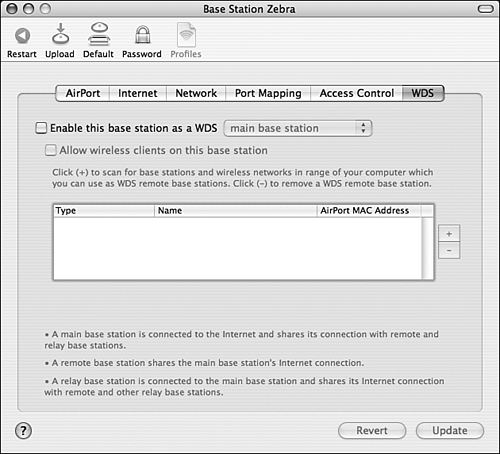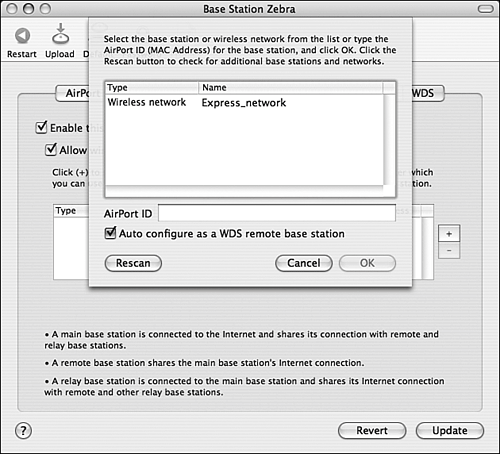Mac OS X to the Max: Making the Most of AirPort
| AirPort is an amazingly powerful yet easy-to-use technology. In the section, you learn a couple of tricks to make the most of it. Using a Graphite AirPort Base Station to Share an Internet Connection with a Wired NetworkAirPort enables you to easily share an Internet connection among AirPort-equipped machines. However, you can also use an AirPort base station to share an Internet account among machines that are connected to it via a wired network, such as an Ethernet network. You can do this because the base station is actually a DHCP server.
Snow and AirPort Extreme base stations include a LAN port to which you can attach a wired network. These base stations provide services to the wired network automatically and no further configuration is required. However, the original Graphite base station did not have this additional port and therefore has to be configured to act as a bridge between an Ethernet and AirPort network. To configure an original Graphite AirPort HAP as a DHCP server, use steps similar to those you used to manually configure the AirPort HAP earlier in this chapter. On the Network tab, check the following boxes: "Ethernet client computers also share a single IP address (using NAT)" and "Enable DHCP server on Ethernet." Update the base station settings by clicking the Update button. Any machines set to use a DHCP server can then access the Internet through the AirPort HAP whether they connect to it via AirPort or Ethernet. If you want AirPort-connected machines to be capable of accessing devices on an Ethernet network, such as printers, check the Enable AirPort to Ethernet Bridging check box.
Making AirPort Go FartherAirPort provides large range in most circumstances, and a single base station can usually provide coverage for an entire house easily. NOTE The original PowerBook G4s have a very poor internal antenna and often have trouble connecting in the same location as other machines, such as iMacs. However, there are a couple of ways you can extend the range of an AirPort network to make it cover an even larger area. If you use an AirPort Extreme base station with an Antenna Port, you can plug an external antenna into this port to increase the base station's range by a significant amount. There are several third-party antennas available; check out the Apple Store (store.apple.com) to get more information about them. You can also link AirPort Extreme base stations together wirelessly so that the signal is rebroadcast from one base station to the next. You can continue this chain of base stations to extend a network over a very large area. This is called a wireless distribution system (WDS). Following are the general steps to create a WDS:
After you have configured the WDS, you can place the base stations on it in various locations throughout an area to increase the coverage. You can then set machines to use the base station that is closest to their locations. Working with an AirPort Express Base StationA Airport Express base station is a small AirPort base station that is designed to be mobile and also offers some other features not found in the larger base stations (see Figure 14.15). Figure 14.15. Apple's Express base station delivers big wireless features in a small package.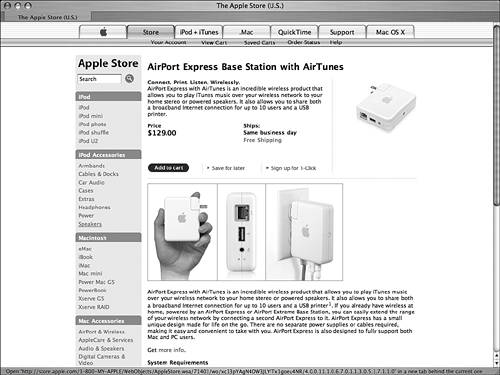 In addition to being able to provide an AirPort network, you can connect speakers to the Express Audio port to broadcast music from iTunes using the AirTunes feature. You can also store up to five profiles for an Express base station and switch between them easily. Because it's so small, you can take an Express with you and set up a wireless network anywhere you go, such as a hotel room. Plus, at $129, the Express is less expensive than the full-size base station. TIP An Express is a great addition to an AirPort network to extend its range using the WDS feature. It costs only slightly more than some antennas but offers many more features. The Express does have two limitations. One is that it doesn't include a dial-up modem so you can't use it to share a dial-up Internet connection. The other is that it has only one Ethernet port so you can't connect both a broadband modem and an Ethernet network. Other than these two limitations, you can configure and use an Express just like the larger base station. |
EAN: 2147483647
Pages: 317
- ERP Systems Impact on Organizations
- Enterprise Application Integration: New Solutions for a Solved Problem or a Challenging Research Field?
- The Effects of an Enterprise Resource Planning System (ERP) Implementation on Job Characteristics – A Study using the Hackman and Oldham Job Characteristics Model
- A Hybrid Clustering Technique to Improve Patient Data Quality
- Development of Interactive Web Sites to Enhance Police/Community Relations
 To learn more about DHCP servers,
To learn more about DHCP servers,