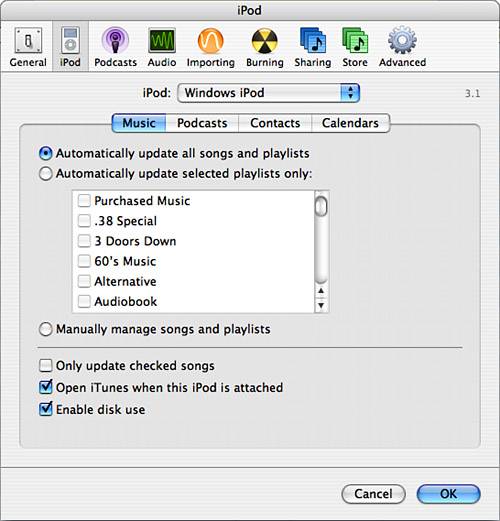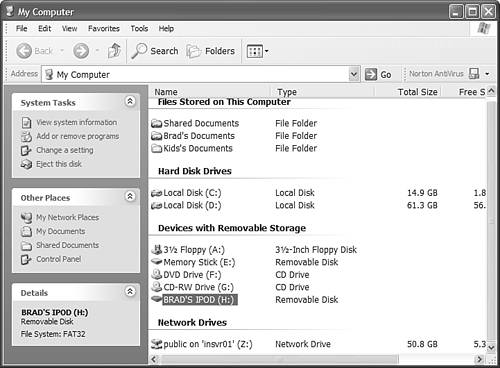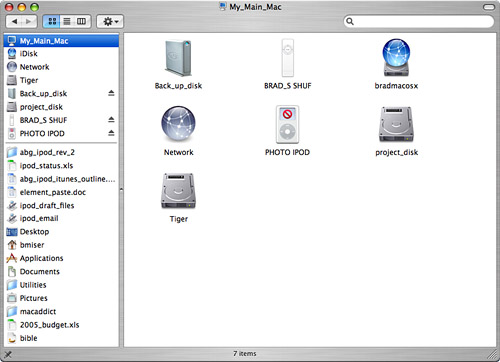| Here's some news for you: The iPod is a fully functional, portable hard drive. In addition to using the iPod's hard drive to store music, you can also use it just like any other hard drive you connect to your computer. Because you use USB 2 or FireWire to connect it, an iPod has speedy performance, too. The uses for an iPod as a hard drive are almost endless; following are a few examples: A transport drive Have files you want to move from one computer to another? No problem. Connect your iPod to one computer, copy files to it, connect it to the second computer, and copy files from the iPod onto that computer. Extra storage space Need a few extra GB of disk space? No problem. Connect your iPod and you have it. Temporary backup drive Have some important files you want to back up? Place them on an iPod and there you go.
Enabling an iPod to Be Used As a Hard Drive To be able to use an iPod as a hard drive, you need to configure it within iTunes by using the following steps: note  | Just like any other drive you might use, you can work on files while they are stored on an iPod. |
1. | Connect your iPod to your computer. iTunes will open, and your iPod will be shown in the Source list.
| 2. | Select the iPod and click the iPod Options button. You'll see the iPod Options dialog box (see Figure 11.6).
Figure 11.6. You use the iPod Preferences dialog box to enable your iPod to act as a hard drive. 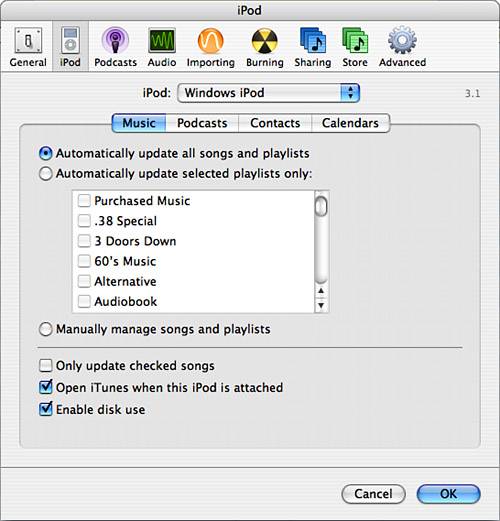
| 3. | Check the Enable disk use check box. You'll see a warning prompt that explains that, if you enable disk use, you'll have to manually unmount the iPod before disconnecting it.
| 4. | Click OK to close the warning prompt.
| 5. | Click OK to close the iPod Preferences dialog box.
|
Using an iPod As a Hard Drive After you have enabled this functionality, you can use an iPod as a disk by performing the following steps: 1. | Connect your iPod to your computer. iTunes will open, and if you have configured automatic updating, the iPod will be updated.
| 2. | On your computer's desktop, open a new window and select the iPod, which will be listed just like other hard drives in your system (see Figures 11.7 and 11.8).
Figure 11.7. In the My Computer folder, you will see your iPod, which is listed in the Devices with Removable Storage section. 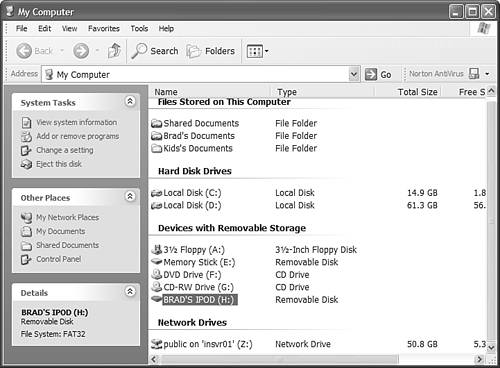
Figure 11.8. In the Mac's Finder, an iPod looks and works like other drives, too. 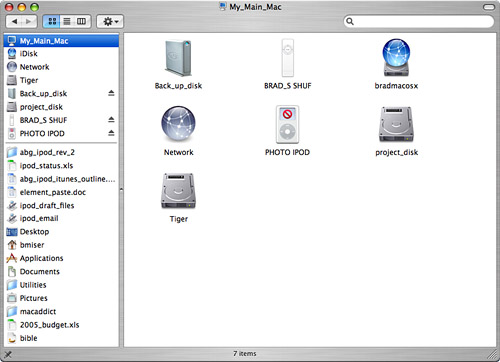
note  | If you don't enable an iPod to be used as a disk, you won't be able to see it from your computer's desktop. Only within iTunes will you be able to see the iPod when it is connected to your computer. |
| 3. | To copy files onto the iPod, drag them from other locations on your computer and drop them onto the iPod.
| 4. | When you are done moving files to or from the iPod, eject it. You can do this from the computer's desktop by selecting the iPod and selecting the Eject command or from within iTunes by selecting the iPod from the Source list and clicking one of the Eject buttons. The iPod will be unmounted, and you can disconnect it from your computer.
|
|