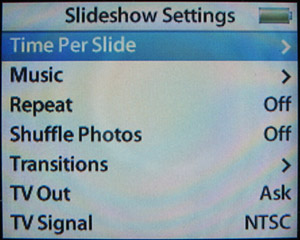Viewing Slideshows on an iPod
| tip
You can view the images on your iPod in a slideshow. There are two general steps to do this. First, configure the slideshow options. Then, watch the show. Setting Up an iPod SlideshowTo configure a slideshow, perform the following steps:
Playing an iPod SlideshowTo view a slideshow, perform the following steps:
note
|
EAN: N/A
Pages: 194