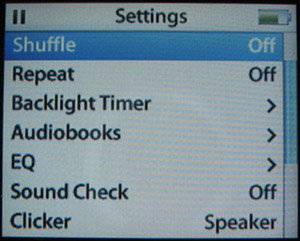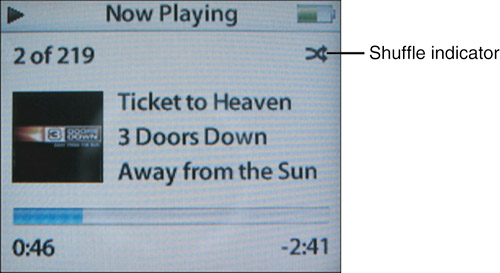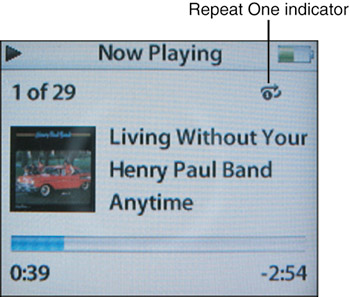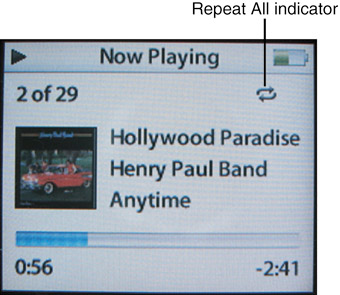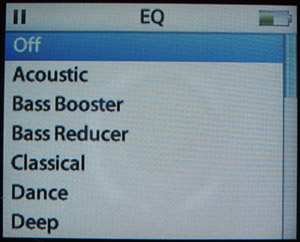Configuring Music Playback
| Several of the iPod's settings relate to the way in which music plays. These include Shuffle, Repeat, Sound Check, and the Equalizer. If you only use an iPod shuffle, you can skip this chapter because none of its information is applicable to the shuffle. note
Shuffling MusicThere are two ways to shuffle music on your iPod. You can configure music to shuffle using the Shuffle settings. You can also use the Shuffle Songs command that is on the Main menu by default. Shuffling Music with Shuffle SettingsYou can use the iPod's Shuffle feature to have songs play in a random order. To shuffle music, use the following steps:
Shuffling Music with Shuffle SettingsBy default, the Shuffle Songs command appears on the Main menu. The command shuffles all the music on your iPod. This is different from the Shuffle setting you learned about in the previous section because you can select a specific source with that option. With the Shuffle Songs command, you can only shuffle through all your iPod's music. To shuffle this way, select Main menu, Shuffle Songs. When you play your iPod's music, you'll see the Shuffle indicator on the Now Playing screen. Music will move from one song to the next at random. There is some interaction between this command and the Shuffle setting. If you have Off as the Shuffle setting, this command does what I described in the previous two paragraphs. If the Shuffle setting is Songs, both are doing the same thing and work as expected. If the Shuffle setting is Albums, using the Shuffle Songs command randomly selects an album, plays all the songs on that album, chooses another album, plays all its songs, and so on. When you want to stop shuffling music after you have selected the Shuffle Songs command, you have to select and play a music source, such as a playlist, an artist's music, and so on. note
Repeating MusicThe Repeat feature enables you to repeat an individual song as many times as you'd like or to repeat all the songs in a selected music source as many times as you can stand. To repeat the same song ad infinitum, select Main menu, Settings. Highlight Repeat and press the Select button once so that One is displayed next to the Repeat setting. Select the song you want to hear and play it. It will play and then play again until you pause the iPod or choose a different song. While the song plays, the Repeat One indicator will appear on the Now Playing screen (see Figure 7.3). Figure 7.3. You can make the same song play over and over until you just can't take it anymore.
note
To repeat all the songs within a selected music source, select Main menu, Settings. Highlight Repeat and press the Select button twice so that All is displayed next to the Repeat setting. Select the music source (such as a playlist) you want to hear and play it. It will play and then repeat until you pause the iPod or select a different music source. While the music source plays, the Repeat All indicator will appear on the Now Playing screen (see Figure 7.4). Figure 7.4. You can use the Repeat All mode to repeat all the songs in a selected music source, such as a playlist.
To turn off Repeat, select Main menu, Settings. Highlight Repeat and press the Select button until Off is displayed next to the Repeat setting. Music will again play one time through and then stop. note
The Repeat feature also interacts with the Shuffle Songs command. If Repeat is Off, Shuffle Songs plays all the songs on your iPod once (randomly of course). If Repeat is set to One and you use the Shuffle Songs command, one song will be selected and played until you stop it or the iPod runs out of battery. If Repeat is set to All and you select Shuffle Songs, all the songs are played at random and then start over again and play in the same order until you stop playing or the iPod runs out of power. Using Sound CheckiTunes' Sound Check feature causes songs to play back at the same relative volume level if you have ever been jolted out of your chair because of one song's volume level being much higher than the next one, you know why this is a good thing. Using the iPod's Sound Check setting, you can cause the iPod to use the volume levels set by iTunes when Sound Check is on. To use Sound Check, make sure it is active on the Audio pane of the iTunes Preferences dialog box. Then, connect your iPod to your computer so the iPod's music will be updated, or you can perform a manual update if that is how you have configured iTunes for your iPod. After the update is complete, on the iPod select Main menu, Settings. On the Settings menu, highlight Sound Check and press the Select button. The Sound Check setting will become On to show you that it is in use. When you play music back, it will play at the same relative volume level. To return the volume level to the "normal" state, select Main menu, Settings. Highlight Sound Check and press the Select button so that Off appears as the Sound Check setting. Using the iPod's EqualizerThe iPod also has a built-in Equalizer you can use to improve (improve being a relative term, of course) the music to which you listen. The iPod includes of number of presets designed to enhance specific kinds of music and other audio sources. To use the iPod Equalizer, do the following steps:
|
EAN: N/A
Pages: 194