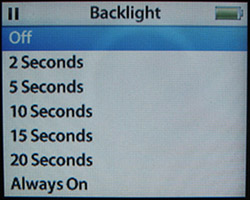Using the iPod s Backlight
Using the iPod's BacklightThe Backlight lights up the iPod's screen so you can see it in dark conditions or at other times when you are having trouble reading it. You can turn the Backlight on or off manually, and you can configure it to turn off automatically after a specific period of time. caution
Turning On the BacklightTo turn on the Backlight, move to the Main menu, select Backlight, and click the Select button. The Backlight will come on and your iPod's world will be a lot brighter. After the current backlight time passes, the Backlight will turn off automatically. Configuring the BacklightIf you don't want to have to manually turn on the Backlight, you can set the iPod to turn it on briefly each time you press a button. This is useful because you can always see what you are doing no matter what lighting conditions are you are in. You can also have the Backlight on at all times, but I don't recommend that option because of the drain on the iPod's battery. note
You can configure your iPod's Backlight settings by performing the following steps:
|
EAN: N/A
Pages: 194
- Structures, Processes and Relational Mechanisms for IT Governance
- Integration Strategies and Tactics for Information Technology Governance
- Assessing Business-IT Alignment Maturity
- Measuring and Managing E-Business Initiatives Through the Balanced Scorecard
- A View on Knowledge Management: Utilizing a Balanced Scorecard Methodology for Analyzing Knowledge Metrics