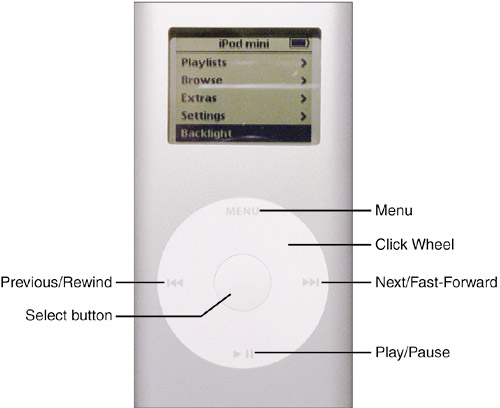Controlling an iPod
| The primary controls for an iPod are located on its Click Wheel (see Figure 3.1). Figure 3.1. Most of the controls on an iPod mini are on its Click Wheel.
Turning On an iPodTo turn on an iPod, press the Click Wheel in any location or press the Select button. You'll see the Apple logo on the iPod's screen, and after it starts up, you'll see the main menu. note
Choosing an iPod's LanguageThe first time you turn on an iPod, you'll immediately move to the Language selection screen that you use to choose the language in which your iPod will display information. To choose a language, slide a finger or thumb clockwise on the Click Wheel to move down the language list or counterclockwise to move up the list. When the language you want to use is highlighted, press the Select button to choose it. You will then move to the main menu. You'll have to do this the first time you turn on an iPod and each time you restore it. Making Selections on an iPodThe previous paragraph about selecting a language gives you the general idea of how you control an iPod. Now, let's give you a very specific idea of how you move around your iPod to make it follow your commands. note
The iPod is based on menus from which you make choices. To make a choice on a menu, you slide a finger or thumb clockwise on the Click Wheel to move down the current menu or counterclockwise to move up the current menu. As you move up or down, a different command on the menu will be highlighted. When the command you want to use is highlighted, press the Select button to choose it. If the command is for another menu, that menu will appear. You can then move up and down that menu to choose another command. If the menu provides a list of songs, albums, or other categories, you can use the same process to select and play an item, such as a song. To move back to a previous menu, you press the Menu button. You move "up" one level of the menu structure each time you press the Menu button. note
You'll learn the specific menus and screens you will use later in this chapter. For now, just understand how to move up and down the iPod's menu structure. Using the iPod's Click WheelThe iPod's Click Wheel is kind of cool because it contains both the wheel you use to move up and down the menus and the various buttons you use to control the iPod. These buttons are located at each 90° point around the Click Wheel. To use a button, you simply press down on its icon on the wheel. The button will click and the action it represents will happen. Because there isn't a clear delineation between locations on the wheel, you don't have to be precise when you press a button. Press down close to the button's icon on the wheel and you will likely get the expected action. When a song is playing and the Now Playing screen is displayed, you control the iPod's volume by sliding a finger or thumb on the Click Wheel clockwise to increase the volume or counterclockwise to decrease it. When music is playing, you can also fast-forward, rewind, and rate music using the Click Wheel after you press the Select button one time to change to fast-forward or rewind mode or two times to get to the rating mode. The detailed steps to access and use these modes are covered later in this part of the book. |
EAN: N/A
Pages: 194