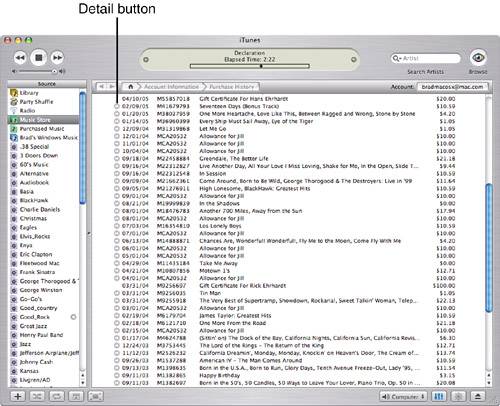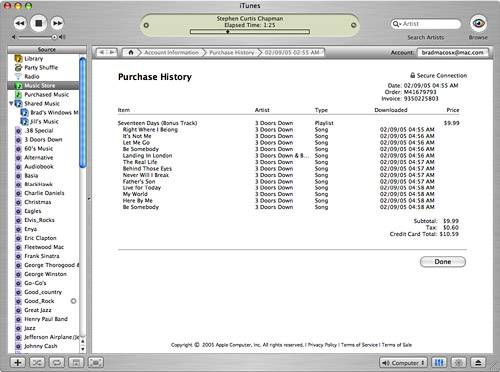Viewing the Music You Have Purchased
| tip
You have a couple ways to see the music you have purchased. The first way you have already read about. Select the Purchased Music source and you will see all the music you have obtained from the iTunes Music Store. (This assumes you haven't removed any songs from this playlist.) The second way is to view the entire purchase history for a user account. To do so, perform the following steps: 1. While signed in under the user account whose history you want to see, click the Account button (you need to select the Music Store source to see this button). You will be prompted to enter the password for that account. note
|
EAN: N/A
Pages: 194
- Structures, Processes and Relational Mechanisms for IT Governance
- An Emerging Strategy for E-Business IT Governance
- Linking the IT Balanced Scorecard to the Business Objectives at a Major Canadian Financial Group
- Measuring and Managing E-Business Initiatives Through the Balanced Scorecard
- Technical Issues Related to IT Governance Tactics: Product Metrics, Measurements and Process Control