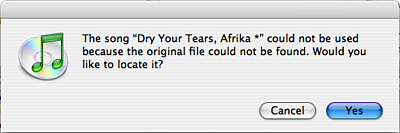Solving iTunes Problems
| iTunes is about as trouble-free as any application gets; this is especially amazing because iTunes offers so many great features. However, even the best application is bound to run into a few hiccups. Because the odds of me including in this book the specific problem you might experience are small, it is more profitable for you to learn where you can access help with problems you might experience. So, I've included the solution to one problem you are likely to encounter here. Then, you'll learn how to get help for other problems should you experience them. tip
Solving the Missing Song File ProblemOne problem you might encounter occasionally has nothing to do with iTunes not working properly. This problem occurs when something happens to the file for a song in your Library. When this happens, iTunes doesn't know what to do because it can't find the song's file. To show its confusion, iTunes displays an exclamation point next to any songs whose files it can't find when you try to play them, or do anything else with them for that matter (see Figure 22.3). Figure 22.3. The missing file icon means iTunes can't find the file for a song.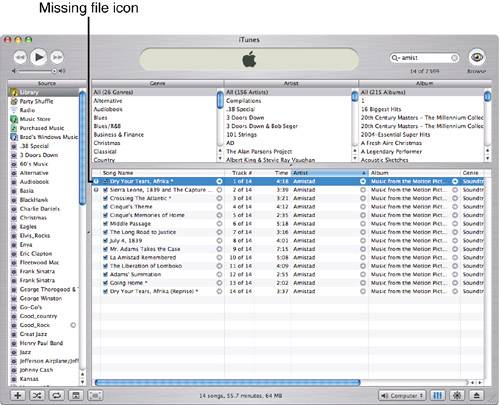 To fix this problem, you have to reconnect iTunes to the missing file. Here are the steps to follow:
If the problem was that the file had been moved, you might want to cause iTunes to place it back within the iTunes Music folder to keep your music files nicely organized. To do this, select Advanced, Consolidate Library. In the resulting prompt, click Consolidate. iTunes will place a copy of any missing songs you have reconnected manually back into the proper location (within your iTunes Music folder). Getting Help with iTunes ProblemsWhen you run into a problem you can't solve yourself, the first place to go for help is Apple's Support website. If you use iTunes on a Windows computer, go to http://www.apple.com/support/itunes/windows/. This page provides solutions to common problems, and you can search for specific problems you might experience (see Figure 22.5). Figure 22.5. If you use iTunes on a Windows computer, check this website when you have problems.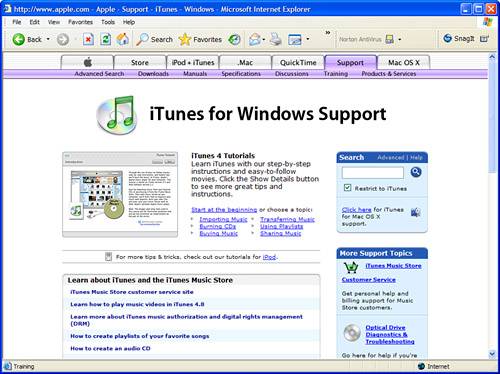 Mac users are certainly not immune to problems either. For help with those, check out http://www.apple.com/support/itunes/ (see Figure 22.6). Figure 22.6. Mac users can get help here.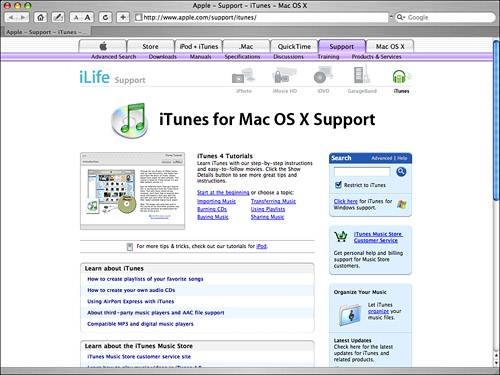 You can also access Apple's general support resources at http://www.apple.com/support. Many other websites contain useful iTunes troubleshooting help. To find them, go to www.google.com and search for the specific problem you are having. This will often lead you to a forum or other place in which you can find information, including a solution, for many problems. note
|
EAN: N/A
Pages: 194