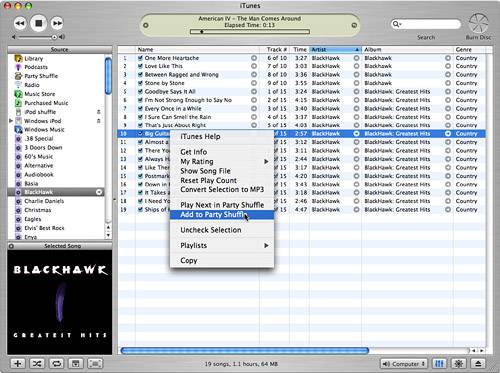| iTunes includes some "built-in" playlists (such as Purchased Music) you might not even recognize as being playlists based on the chapter so far. But, these special playlists are playlists indeed. One of the most useful of these is the Party Shuffle that you'll see near the top of the Content pane. This is actually a playlist that enables you to play a source you select in shuffle mode. If you like to keep things interesting, the Party Shuffle is a good way to do so because you can hear the songs in any source in a random order without having to change the source itself. After you try this special playlist, you'll probably use it as often as I do, which is to say, quite a lot. To do the party shuffle, follow these steps: 1. | Select Party Shuffle on the Source pane. You'll see a dialog box explaining what the Party Shuffle is; read it, check the Do not show this message again check box, and click OK. You'll see songs fill the Content pane and some controls will appear at the bottom (see Figure 18.16).
Figure 18.16. The Party Shuffle source might seem odd to you at first, but once you get to know it, you'll love it. 
tip  | You can also edit a smart playlist by selecting it and opening the Info window (which also opens the Smart Playlist dialog box). Plus, you can open the playlist's contextual menu by right-clicking (Windows or Mac) or Ctrl-clicking it (Mac) and selecting Edit Smart Playlist. |
| 2. | Select the source of music you want to shuffle on the Source pop-up menu. You can choose your Library or any playlist (standard or smart).
| 3. | If you want songs you have rated higher to be played more frequently, check the Play higher rated songs more often check box. This causes iTunes to choose songs with higher star ratings more frequently than those with lower or no star ratings.
tip  | To delete a smart playlist, select it on the Source list and press Delete. Confirm the deletion at the prompt, and the playlist will be removed from the Source list. |
| 4. | Use the two Display pop-up menus to choose how many songs are shown that have been played recently and that are upcoming. Your choices range from 0 to 100 on both menus. When you make a selection, the songs in the Content pane will reflect your choice.
The current song is always highlighted in the Content pane with a blue bar. Songs that have played are grayed out and are listed above the current song. Songs that will be played are in regular text and appear below the current song.
| 5. | If you want to change the order in which upcoming songs will play, drag them up or down in the Content pane.
| 6. | When you are ready to hear the tunes, use the same playback controls that you use with any other source.
|
The Party Shuffle source will play forever. After it plays a song, it moves one of the recently played songs off that list, moves the song it just played into the recently played section, highlights and plays the next song, and adds another one to the upcoming songs section. This process will continue until you stop the music. note  | The Party Shuffle is one item for which the Source Information data doesn't make a lot of sense. Because the list is always changing, the source information doesn't really mean a lot. It simply shows information based on the songs currently shown in the Content pane, which change after each song is played. |
As the Party Shuffle plays, you can keep moving upcoming songs around to change the order in which they will play. You can also press the right-arrow key to skip to the next song. In addition, you can manually add songs to the Party Shuffle. View a source to find the song you want to add. Open the song's contextual menu by right-clicking it (see Figure 18.17). Select Play Next in Party Shuffle to have the song play next, or select Add to Party Shuffle to add the song to the end of the upcoming songs list. Figure 18.17. To add a song to the Party Shuffle, use one of the Party Shuffle commands on its contextual menu. 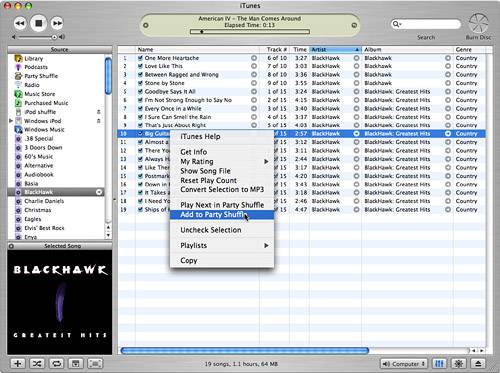
The Absolute Minimum Playlists are a great way to customize the music in your Library for listening purposes, to create a CD, or to manage the music on an iPod. As you learned in this chapter, playlists include a specific collection of songs that you choose, whereas iTunes chooses the songs in a smart playlist based on the conditions you specify. Playlists are a great way to select specific music to which you want to listen. You can make them as long or as short as you like, and you can mix and match songs to your heart's content. Use the Party Shuffle playlist to spice up your music experience by keeping it fresh. Smart playlists can really enhance your listening experience. Following are some ideas you might find interesting for your own smart playlists: Be diligent about rating your songs. Then create a smart playlist for one of your favorite genres that also includes a rating condition. Enable this playlist to be updated live. Such a playlist would always contain your favorites songs in this genre, even as you add more songs to your Library. Create a smart playlist based only on genre and allow it to be updated live. This playlist would make it easy to listen to that genre, and it would always contain all your music in that genre. Create a smart playlist that includes several of your favorite artists (remember to choose Any in the top menu) and limit the number of songs to 20 or so. Have iTunes select the songs in a random order. Playing this playlist might provide an interesting mix of music. If you include a My Rating condition, you can cause only your favorite music to be included in this group. Make a dynamic list, and it will change over time as you add music to your Library. Create a smart playlist for your favorite artists and allow them to be updated live. As you add music by the artists to your Library, just play the related playlist to hear all the music by that artist, including the new music you add. If you like to collect multiple versions of the same song, create a playlist based on song name. Allow it to be updated live, and this playlist will contain all the versions of this song you have in your Library.
|
|