Working with Different Languages
3 4
While you're working in your document, you can switch between languages by using the Language bar. If the Language bar isn't currently displayed, click the EN symbol at the right side of the Windows taskbar to display it.
To change language selections, click the Language setting to display a shortcut menu with all installed languages listed. (See Figure 37-6.) Click the language you want to use and type your text.

Figure 37-6. You can select the language you want to use from the Language bar.
Tip - Choose your keyboard layout
Don't forget to use your keyboard shortcut to load the alternate keyboard with the character set unique to the language you've selected. The keyboard shortcut will be either Left Alt+Shift or Ctrl+Shift (depending on whether you changed the default setting). If you haven't yet set a keyboard shortcut for multilanguage keyboard use, see "Setting Keyboard Shortcuts for Switching Languages."
When you use spelling and grammar checkers in your multilanguage document, Word uses the checker for the selected language. (See Figure 37-7.) Choose your options as needed, and continue the operation.
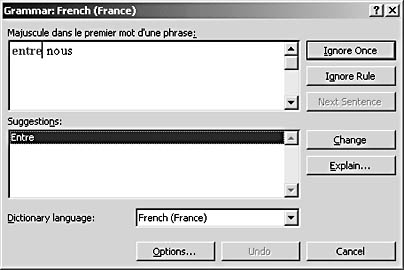
Figure 37-7. Word applies the language rules to the grammar and spelling checker.
Using Input Method Editors
Another utility that helps you work with different languages in your Word documents is an Input Method Editor (IME). An Input Method Editor allows you to enter Asian characters in your documents by using your traditional, 101-key keyboard. The IME functions as an add-on utility to the multilanguage features. When you type your information, Word converts the text to the appropriate characters in the language you've selected.
If the version of Office XP you use is in Simplified Chinese, Traditional Chinese, Japanese, or Korean, the necessary IMEs are already available with your software. If you use another version of Office and want to be able to use IMEs, you can go to the Microsoft Office Download Center (http://office.microsoft.com/downloads) and download the IMEs you need.
After you download and install the IMEs, they'll be available in your Language bar. To select the IME you want to use, simply click the keyboard selection on the Language bar to display the menu. Click your choice, and Office updates your keyboard settings.
EAN: 2147483647
Pages: 337