Entering Windows Regional Options
3 4
You can set up Windows to automatically recognize dates, times, and numbers entered in different languages. After you've set up multilanguage support, you can configure Windows to address regional issues the way you want. To enter regional settings for multilanguage support, follow these steps:
- Choose Start, Settings, Control Panel.
- In the Control Panel window, double-click Regional Options. The Regional Options dialog box appears, as Figure 37-2 shows.
- On the General tab, click the Your Locale down arrow and select the item that best describes your location.
- In the Language Settings For The System section, scroll through the list to see which languages are configured on your system.
- In the list, select the check box for a language for which you want to install regional settings for dates, times, and numbers.
- Click Apply to change the settings for your system; then click OK to close the Regional Options dialog box.
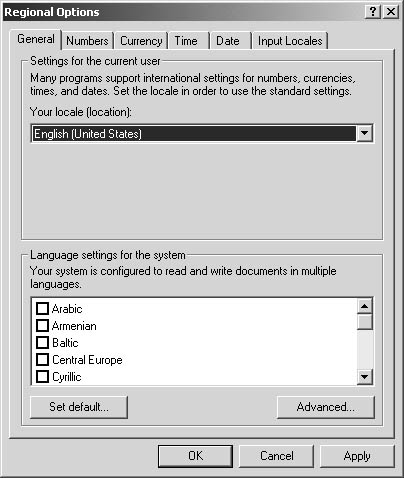
Figure 37-2. Enter regional options for dates, times, and number formats in the Regional Options dialog box.
Microsoft Word Version 2002 Inside Out (Inside Out (Microsoft))
ISBN: 0735612781
EAN: 2147483647
EAN: 2147483647
Year: 2005
Pages: 337
Pages: 337
Authors: Mary Millhollon, Katherine Murray